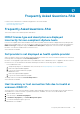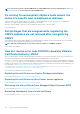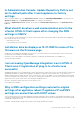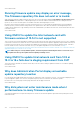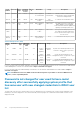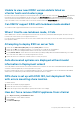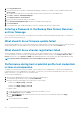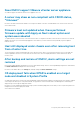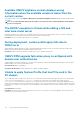Users Guide
Frequently Asked Questions-FAQ
Use this section to find answers to troubleshooting questions. This section includes:
• Frequently asked questions (FAQ)
• Bare-metal deployment issues
Frequently Asked Questions-FAQ
This section contains some common questions and solutions.
iDRAC license type and description are displayed
incorrectly for non-compliant vSphere hosts
If a host is noncomplaint when CSIOR is disabled or has not been run, iDRAC license information is displayed incorrectly although valid
iDRAC license is available. Hence, you can view the host in vSphere hosts list, but when you click the host for details, the information in
iDRAC License Type is displayed as empty and iDRAC License Description is displayed as ”Your license needs to be upgraded."
Resolution: To fix this issue, enable CSIOR on a reference server.
Version affected: 4.0 and later
Dell provider is not displayed as health update provider
When you register a vCenter server with OMIVV and then upgrade the vCenter server version, such as from vCenter 6.0 to vCenter 6.5,
the Dell provider is not displayed in the Proactive HA provider list.
Resolution: You can upgrade a registered vCenter for non-administrator users or administrator users. To upgrade to the latest version of
the vCenter server, see the VMware Documentation and then perform either of the following options, as applicable:
• For non-administrator users:
1. Assign extra privileges to non-administrator users, if necessary. See Required privileges for non-administrator users.
2. Reboot the registered OMIVV appliance.
3. Log out from web client and then log in again.
• For administrator users:
1. Reboot the registered OMIVV appliance.
2. Log out from web client and then log in again.
The Dell provider is now listed in the Proactive HA provider list.
Version affected: 4.0 and later
Host inventory or test connection fails due to invalid or
unknown iDRAC IP.
The host inventory or test connection fails due to invalid or unknown iDRAC IP and you receive messages such as "network latencies or
unreachable host," "connection refused,", "operation has timed out", "WSMAN", "no route to host", and "IP address: null".
1. Open the iDRAC virtual console.
2. Press F2 and go to Troubleshooting Options.
3. In Troubleshooting Options, go to Restart Management Agents.
4. To restart the management agents, press F11.
A valid iDRAC IP is now available.
17
Frequently Asked Questions-FAQ 131