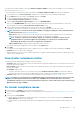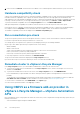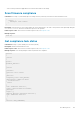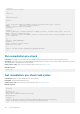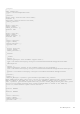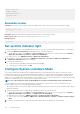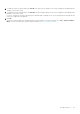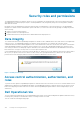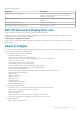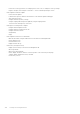Users Guide
{
"host": "host-13",
"type": "HOST",
"check_statuses": [],
"status": "OK"
},
Remediate cluster
Command: POST https://{{VC IP/FQDN}/}}/api/esx/settings/clusters/{cluster ID}/software?vmw-task=true&action=apply
{
"accept_eula" : true
}
Description: Applies the desired state associated with the given cluster to hosts within the cluster.
HTTP response codes: 200. For the list of all the response codes, see Response codes.
Example response:
{task-id}
Set up blink indicator light
To help in locating a physical server in a large data center environment, you can set the front indicator light to blink for a set time period.
1. To launch the Blink Server LED Indicator wizard, perform either of the following actions:
a) On the OMIVV home page, expand Menu, select Hosts and Clusters, right-click a host or cluster, and then go to Summary >
OMIVV Host Information > Host Actions > Blink Server LED Indicator.
b) Right-click a host, go to OMIVV Host Actions > Blink Server LED Indicator.
2. In the right pane, click Summary, and then go to OMIVV Host Information > Hosts Action > Blink Server LED Indicator.
The Blink Server LED Indicator dialog box is displayed.
3. Select any one of the following:
a) To turn on the server LED indicator and set the time period, click On.
b) To turn off the server LED indicator, click Off.
Configure System Lockdown Mode
The System Lockdown Mode is supported only for iDRAC9-based servers with an Enterprise license. When you turn on the System
Lockdown Mode, lock the system configuration including firmware updates. The System Lockdown Mode setting is intended to protect
the system from unintentional changes. You can turn on or turn off the System Lockdown Mode for managed hosts using the OMIVV
appliance or from the iDRAC console. From the OMIVV version 4.1 and later, you can configure and monitor the Lockdown Mode of iDRAC
in servers. Also, iDRAC must have an enterprise license to enable Lockdown Mode.
NOTE: You cannot change the System Lockdown Mode for hosts that are managed using chassis credential profile.
You can configure the System Lockdown Mode by locking or unlocking a host or cluster at host or cluster level. When the System
Lockdown Mode is turned on, the following functionality has limitations:
• All configuration tasks, such as firmware update, operating system deployment, clear system event logs, reset iDRAC, and configuring
iDRAC trap destination.
1. To launch the Configure System Lockdown Mode wizard, perform either of the following actions:
a) On the OMIVV home page, expand Menu, select Hosts and Clusters, right-click a host or cluster, and then go to Summary >
OMIVV Host Information > Host Actions > Configure System Lockdown Mode.
b) Right-click a host or cluster, go to OMIVV Host Actions > Configure System Lockdown Mode.
c) Select a host or cluster, got to Monitor > OMIVV Host or Cluster Information > Firmware > Configure System Lockdown
Mode.
2. For cluster level, enter the System Lockdown Mode job name and description. The description is an optional field.
126
Host Management