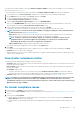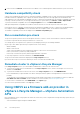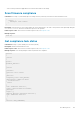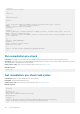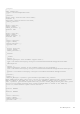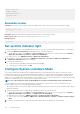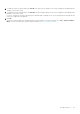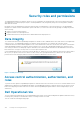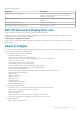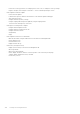Users Guide
The cluster profile created in OMIVV is selected as Firmware and Drivers AddOn in vSphere Lifecycle Manager. For more information
about cluster profile, see Cluster profile.
To set up an image for selected cluster and associate OMIVV as a Firmware and Drivers Addon, perform the followings tasks:
1. In the vSphere Client, click Hosts and Clusters, and then select a cluster that you want to manage using an image.
2. On the Updates page, in the left pane, expand Hosts, and then click Images.
3. To select a firmware and drivers addon, click the select icon.
The Select Firmware and Drivers Addon page is disaplayed.
4. Under the Select the hardware support manager section, select DellEMC OMIVV.
After you select DellEMC OMIVV, all the cluster profiles (associated with firmware repository and are linked to a cluster in the
selected vCenter) are listed in the Select a firmware and driver addon section.
5. Select a cluster profile that is applicable for the selected cluster, and then click SELECT.
To identify the cluster profile associated to the selected cluster, see the description present in the cluster profile.
NOTE: If you have not created any cluster profile in OMIVV, an empty list is displayed. For more information about
creating cluster profile, see Create cluster profile.
• Addon version— Indicates current version of the cluster profile. If the cluster profile is modified or version is incremented in
OMIVV, ensure that you use the latest version of the cluster profile in vSphere Lifecycle Manager.
NOTE: Sometimes, vSphere Lifecycle Manager displays non-compliance for firmware. However, the non-
compliant firmware is not listed in vSpphere Lifecycle Manager. To solve this issue, remediate cluster.
Remediating cluster will not cause reboot of vSphere Lifecycle Manager.
• Supported ESXi versions—Indicates OMIVV supported ESXi version (7.0.0).
The selected cluster profile is displayed as a firmware addon on the Updates page.
6. Click SAVE.
The vSphere Lifecycle Manager performs cluster compliance check. The compliance check results are displayed in the Image
Compliance section in vSphere Lifecycle Manager.
Overall compliance consists of software compliance and firmware compliance. OMIVV manages the firmware compliance part of the
vSphere Lifecycle Manager tasks.
View cluster compliance status
The following are the possible firmware compliance status for each host:
• Compliant: Displays when the firmware versions for all the firmware components installed on the host is same as the firmware version
present in cluster profile in OMIVV.
• Non-compliant: Displays when one or more firmware versions installed on the host is not same as the firmware version present in
cluster profile in OMIVV.
• Incompatible: Displays when:
• The cluster selected in vCenter is not associated with the selected Firmware and Drivers Addon (cluster profile in OMIVV) .
• If firmware repository in the cluster profile is updated after saving the vSphere Lifecycle Manager image for the selected cluster.
• Unknown: Displays if host is not successfully inventoried in OMIVV. For more information, see Host credential profile.
NOTE:
You might see a mismatch between the OMIVV and vSphere Lifecycle Manager drift report. This is because the
vSphere Lifecycle Manager always shows live drift report and OMIVV shows the drift report that is based on the
scheduled date and time. If you see a mismatch between the drift reports, run the drift detection job on-demand on the
Drift Detection Jobs page of OMIVV.
Fix cluster compliance issues
1. If the host status is compliant, no further action is required for that host.
2. If the host status is Non-compliant, continue with the remediation. For more information, see Remediate cluster in vSphere Lifecycle
Manager.
3. If the host status is Incompatible:
a) Ensure that the selected cluster in vCenter is associated to a cluster profile. Select the same cluster profile as Firmware and
Drivers Add-On in vSphere Lifecycle Manager.
b) Edit the vSphere Lifecycle Manager image and reselect the updated cluster profile (firmware and drivers addon) and save the
image.
Host Management
121