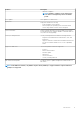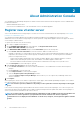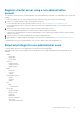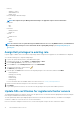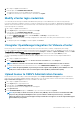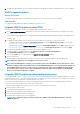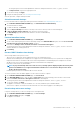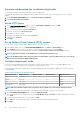Users Guide
About Administration Console
You can administer the OpenManage Integration for VMware vCenter and its virtual environment using either of the two administrations
portals mentioned below:
• Web-based Administration Console
• Console view for an individual server—the virtual machine console of the OMIVV appliance
Register new vCenter server
Your account should have the necessary privileges to create a server. For more information about the required privileges, see Required
privileges for non-administrator users.
You can register the OMIVV appliance after the OMIVV is installed. The OMIVV uses the administrator user account or a non-
administrator user account with necessary privileges for vCenter operations. A single OMIVV appliance instance can support 15 vCenter
servers and up to 2,000 ESXi hosts.
To register a new vCenter server, do the following:
1. Go to https://<ApplianceIP/hostname/>.
2. On the VCENTER REGISTRATION page, in the right pane, click Register New vCenter Server.
The REGISTER A NEW vCENTER page is displayed.
3. In the REGISTER A NEW VCENTER dialog box, under vCenter Name, perform the following tasks:
a) In the vCenter Server IP or Hostname box, enter the vCenter IP address or FQDN of the host.
Dell EMC recommends you to register OMIVV with the VMware vCenter using a Fully Qualified Domain Name (FQDN). For all
registrations, the hostname of vCenter must be properly resolvable by the DNS server. The following are the recommended
practices for using the DNS server:
• Assign a static IP address and hostname when you deploy an OMIVV appliance with a valid DNS registration. A static IP
address ensures that during the system restart, the IP address of the OMIVV appliance remains same.
• Ensure that OMIVV hostname information is present in both forward and reverse lookup zones in your DNS server.
b) In the Description box, enter a description—optional.
4. Under vCenter User Account, perform the following steps:
a) In the vCenter User Name box, enter the user name of administrator or a non-administrator user name with the required
privileges.
b) In the Password box, enter the password.
c) In the Verify Password box, enter the password again.
d) Select the Register vSphere Lifecycle Manager check box.
Selecting the Register vSphere Lifecycle Manager check box allows you to use vSphere Lifecycle Manager feature from
vCenter 7.0 and later.
5. Click Register.
After registering the vCenter server, OMIVV is registered as a vCenter plug-in, and “Dell EMC OpenManage Integration” icon is visible in
the vSphere WebClient from which you can access the OMIVV features.
NOTE:
For all vCenter operations, OMIVV uses the privileges of the registered user and not the privileges of the logged-
in user.
User X with the necessary privileges registers OMIVV with vCenter, and user Y has only the Dell privileges. User Y can now log in to the
vCenter and can trigger a firmware update task from OMIVV. While performing the firmware update task, OMIVV uses the privileges of
user X to put the host into maintenance mode or reboot the host.
NOTE:
If you want to upload a customized Certificate Signing Request (CSR) to OMIVV, ensure that you upload the new
certificate before vCenter registration. If you upload the new custom certificate after vCenter registration,
communication errors are displayed on the WebClient. To fix this issue, unregister, and reregister the appliance with the
vCenter.
2
12 About Administration Console