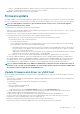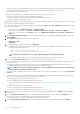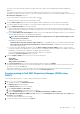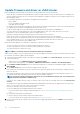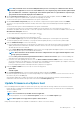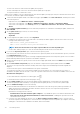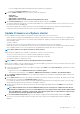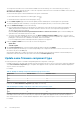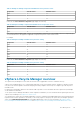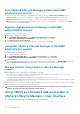Users Guide
The components which have lower version than the available version in the catalog, or it is in the same level (Up-to-Date), or
scheduled for an update cannot be selected. To select the components which have lower version than the available version, select the
Allow Firmware downgrade check box.
You can use the filter option to filter the data based on the specific column names.
To select all the firmware components across all the pages, click .
To clear all the firmware components across all the pages, click .
6. On the Schedule Updates page, enter the firmware update job name and description. The description is an optional field.
The firmware update job name is mandatory. If you purge the firmware update job name, you can reuse the job name again.
7. Under the Additional Settings section, do the following:
a) Enter the Maintenance Mode timeout value between 60–1440 minutes. If the wait time goes beyond the specified time, the
update jobs fail and enter maintenance task will be canceled or timed out. However, the components may get updated
automatically when the host is restarted.
By default, Move powered-off and suspended virtual machines to other hosts in cluster option is selected. Disabling this
option disconnects VM until the host device is online.
b) If you have issues while updating the firmware, select the Delete Job Queue and Reset iDRAC check box. This may result in
successful completion of the update process. This increases the overall update time that is required for job completion, cancels any
pending jobs or activities that are scheduled on the iDRAC, and resets the iDRAC.
For hosts managed using chassis credential profile, delete job queue is not supported.
8. Under the Update Schedule section, select any one of the following options:
• Update Now
• Schedule Update
9. On the Review Summary page, review the firmware update information, and then click FINISH.
The firmware update jobs can take up to several hours depending on the components and number of servers selected. You can view
the status of the jobs on the Jobs page.
After firmware update task is complete, the inventory runs automatically on the selected hosts and hosts exit automatically from
maintenance mode that is based on an option that is selected in the Schedule Updates page.
Update same firmware component type
The following are the key points to remember when updating firmware components of same type:
• If multiple components of the same type with same versions are present in the server, only one version of the component is displayed
on the Select Firmware Components page. The update will be applied to all the components and the drift details are displayed for
only one version of the component.
For example,
Table 19. Example for multiple components with same type present in server
Component Current version Available version
HDD1 V1 V3
HDD2 V1 V3
HDD3 V1 V3
In this case, the Select Firmware Components page displays the following:
Table 20. Example for multiple components of the same version present in server
Component Current version Available version
HDD1 V1 V3
• If multiple components of the same type with different versions are present in the server, a single component will be displayed for
each unique version. In this case, if you select any one component, the update will be applied to all the components irrespective of
their current firmware versions. The drift details are displayed for all the components irrespective of their current firmware versions.
For example,
118
Host Management