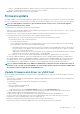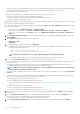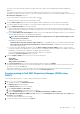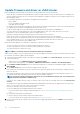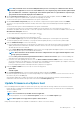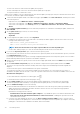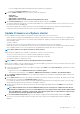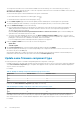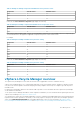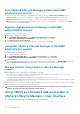Users Guide
For hosts managed using chassis credential profile, delete job queue is not supported.
By default, the Check Prerequisites option is selected.
10. Under the Update Schedule section, select any one of the following options:
• Update Now
• Schedule Update
• Apply Updates on Next Reboot
• Apply Updates, and Force Reboot without enetring Maintenance mode
11. On the Review Summary page, review the firmware update information, and then click FINISH.
The firmware update jobs can take up to several hours depending on the components and number of servers selected. You can view
the status of the jobs on the Jobs page.
After firmware update task is complete, the inventory runs automatically on the selected hosts and hosts exit automatically from
maintenance mode that is based on an option that is selected in the Schedule Updates page.
Update firmware on vSphere cluster
Before scheduling the firmware update, ensure that the following conditions are met in the environment:
• Ensure that host is compliant (CSIOR enabled and host must have supported ESXi version), associated with a host credential profile,
and successfully inventoried. If the host is not listed, run the management compliance wizard for hosts from OMIVV and then use the
firmware update wizard.
• The DRS is enabled.
• Ensure that there are no active firmware update jobs for any hosts under the cluster that you are updating.
• Ensure that you specify the required time out value for the "Enter maintenance mode" job. If the wait time goes beyond the specified
time, the update job fails. However, the components may get updated automatically when the host is rebooted.
NOTE: Driver update is not supported on vSphere cluster and host.
During the firmware update process, Dell EMC recommends not to delete or move the following:
• The hosts of a cluster from vCenter for which the firmware update job is in progress.
• The host credential profile of the host for which the firmware update job is in progress.
• The repositories that are located in CIFS or NFS
NOTE: VMware recommends clusters to be built with identical server hardware.
OMIVV checks compliance of the host and whether any other firmware update job is in progress in any host within the same cluster. After
the verification, the Firmware Update wizard is displayed.
1. To launch the firmware update wizard, on the OMIVV home page, expand Menu, select Hosts and Clusters, and then perform either
of the following actions:
• Right-click a cluster, select OMIVV Cluster Actions > Firmware Update.
• Select a cluster, in the right pane, select Monitor > OMIVV Cluster Information > Firmware > Run Firmware Wizard.
2. On the Firmware Update Checklist page, ensure that all the prerequisites are verified before scheduling the update, and then click
GET STARTED.
3. On the Update Source page, If the cluster profile is associated to the cluster in which the host is present, by default, the associated
firmware repository is selected. Else, Dell Default Catalog is selected.
If you change the firmware repository profile, a message is displayed indicating that the selected repository profile is not associated to
baseline and using a different repository may affect the baseline comparison.
4. Based on the firmware repository profile you have selected, select an appropriate bundle, and then click NEXT. Only 64-bit bundles
are supported.
NOTE:
Only one bundle can be selected for OEM (debranded) servers even if they are of different models. Even if
the bundle is not applicable for one or more of the OEM servers, the components page of the firmware update wizard
lists each OEM server or firmware component pair. If the firmware update fails for a given firmware component pair,
retry with the alternate bundle displayed for the OEM server.
5. On the Select Firmware Components page, select the firmware components that require an update, and then click NEXT.
The count of the components that is based on criticality status such as Urgent, Recommended, Optional, and Downgrades are
displayed.
Host Management
117