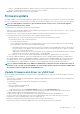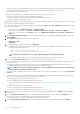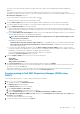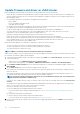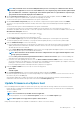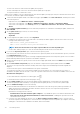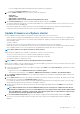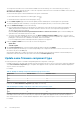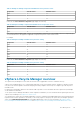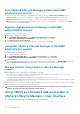Users Guide
NOTE: Only one bundle can be selected for OEM (debranded) servers even if they are of different models. Even if
the bundle is not applicable for one or more of the OEM servers, the components page of the firmware update wizard
lists each OEM server or firmware component pair. If the firmware update fails for a given firmware component pair,
retry with the alternate bundle displayed for the OEM server.
5. On the Select Driver Components page, select the driver components that require an update, and then click NEXT. When you
select a driver component for update, all the components in the package are selected.
You can use the filter option to filter the data based on the specific column names.
6. On the Select Firmware Components page, select the firmware components that require an update, and then click NEXT.
The count of the components that is based on criticality status such as Urgent, Recommended, Optional, and Downgrades are
displayed.
You can use the filter option to filter the data based on the specific column names.
The components which have lower version than the available version in the catalog, or it is in the same level (Up-to-Date), or
scheduled for an update cannot be selected. To select the components which have lower version than the available version, select the
Allow Firmware downgrade check box.
To select all the firmware components across all the pages, click .
To clear all the firmware components across all the pages, click
.
7. On the Schedule Updates page, enter the firmware update job name and description. The description is an optional field.
The firmware update job name is mandatory. If you purge the firmware update job name, you can reuse the job name again.
8. Under the Additional Settings section, do the following:
a) Enter the Maintenance Mode timeout value between 60–1440 minutes. If the wait time goes beyond the specified time, the
update jobs fail and enter maintenance task will be canceled or timed out. However, the components may get updated
automatically when the host is restarted.
b) From the Enter Maintenance Mode Option drop-down menu, select an appropriate data migration option. For more information
about the data migration option, see the VMware documentation.
NOTE:
Enter maintenance mode task fails if the cluster configuration does not support full data migration or the
storage capacity is insufficient.
By default, Move powered-off and suspended virtual machines to other hosts in cluster option is selected. Disabling this
option disconnects VM until the host device is online.
c) If you have issues while updating the firmware, select the Delete Job Queue and Reset iDRAC check box. This may result in
successful completion of the update process. This increases the overall update time that is required for job completion, cancels any
pending jobs or activities that are scheduled on the iDRAC, and resets the iDRAC.
For hosts managed using chassis credential profile, delete job queue is not supported.
9. Under the Update Schedule section, select any one of the following options:
• Update Now
• Schedule Update
10. On the Review Summary page, review the firmware update information, and then click FINISH.
The firmware update jobs can take up to several hours depending on the components and number of servers selected. You can view
the status of the jobs on the Jobs page.
After firmware update task is complete, the inventory runs automatically on the selected hosts and hosts exit automatically from
maintenance mode that is based on an option that is selected in the Schedule Updates page.
Update firmware on vSphere host
Before scheduling the firmware update on vSphere hosts (ESXi only), ensure that the following conditions are met in the environment:
• Ensure that host is compliant (CSIOR enabled and host must have supported ESXi version), associated with a host credential profile,
and successfully inventoried.
• The DRS is enabled.
NOTE: For a stand-alone host, the DRS check is not applicable.
To skip the prerequisites check, clear the Check Prerequisites check box on the Schedule Updates page.
NOTE: Driver update is not supported on vSphere cluster and host.
During the firmware update process, Dell EMC recommends not to delete or move the following:
Host Management
115