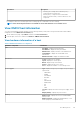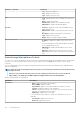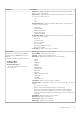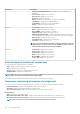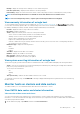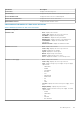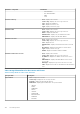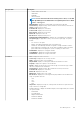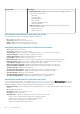Users Guide
Storage: disks Description
• Default Write Policy—displays the default write policy that is supported by the
controller. The options include:
• Write-Back
• Force Write Back
• Write Back Enabled
• Write-Through
• Write Cache Enabled Protected
• Write Cache Disabled
• Disk Cache Policy—displays the default cache policy that is supported by the
controller. The options include:
• Enabled—cache I/O
• Disabled—direct I/O
View firmware information of a data center and cluster
The following information about each firmware component is displayed:
• Host—displays the name of the host.
• Service Tag—displays the service tag of the host.
• Name—displays the name of all the firmware on this host.
• Version—displays the version of all the firmware on this host.
View power monitoring information of a data center and cluster
• Host—displays the name of the host.
• Service Tag—displays the service tag of the host.
• Current Profile—displays power profile to maximize performance of your system and conserve energy.
• Energy Consumption—displays the energy consumption of the host.
• Peak Reserve Capacity—displays the peak power reserve capacity.
• Power Budget—displays the power cap for this host.
• Warning Threshold—displays your system's configure maximum value for temperature probe warning threshold.
• Failure Threshold—displays your system's configure maximum value for temperature probe failure threshold.
• Instant Reserve Capacity—displays the host instantaneous headroom capacity.
• Energy Consumption Start Date—displays the date and time when the host began to consume power
• Energy Consumption End Date—displays the date and time when the host stopped to consume power
• System Peak Power—displays the host peak power.
• System Peak Power Start Date—displays the date and time when the host peak power started
• System Peak Power End Date—displays the date and time when the host peak power ended
• System Peak Amps—displays the hosts peak amps.
• System Peak Amps Start Date—displays the starting date and time of the host peak amps.
• System Peak Amps End Date—displays the end date and time of the host peak amps.
View warranty information of a data center and cluster
To view a warranty status, ensure to run a warranty job. See Schedule warranty retrieval jobs. The Warranty Summary page lets you
monitor the warranty expiration date. The warranty settings control when server warranty information is retrieved from Dell online by
enabling or disabling the warranty schedule, and then setting the Minimum Days Threshold alert.
• Warranty Summary—the host warranty summary is displayed using icons to visually show the number of hosts in each status
category.
• Host—displays the hostname.
• Service Tag—displays the service tag of the host.
• Description—displays a description.
• Warranty Status—displays the warranty status of the host. Status options include:
• Active—the host is under warranty, and has not exceeded any threshold.
• Warning—the host is Active, but exceeded the warning threshold.
• Critical—same as warning, but for a critical threshold
• Expired—the warranty has expired for this host.
110
Host Management