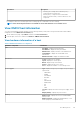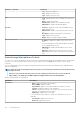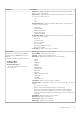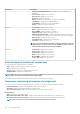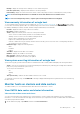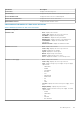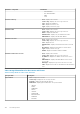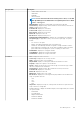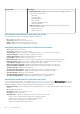Users Guide
2. In the left pane, select a data center or cluster, and then click Monitor > OMIVV Cluster or Datacenter Information.
3. To view more information, select a specific host.
The information such as iDRAC IP, Chassis URL, CPUs, and Memory are displayed in the lower-most horizontal pane of the page.
Table 16. Overview of data centers and clusters
Information Description
Datacenter/Cluster Information Displays the following:
• Datacenter/cluster name
• Number of managed hosts
• Total energy consumption
System Lockdown Mode Displays the status of the iDRAC Lockdown Mode. The iDRAC
Lockdown Mode statuses of the total number of hosts are
displayed as follows:
• Turned On
• Turned Off
• Not Applicable (Only for iDRAC9-based servers)
For the list of iDRAC9-based servers, see the compatibility
matrix.
Hardware Resources Displays the following:
• Total Processors
• Total Memory
• Virtual Disk Capacity
Warranty Summary Displays the warranty status for the selected host. The status
options include:
• Expired warranty
• Active warranty
• Unknown warranty
Host Displays the hostname
Service Tag Displays the host service tag
Model Displays the PowerEdge model
Asset Tag Displays the asset tag, if configured
Chassis Service Tag Displays the chassis service tag, if applicable
OS Version Displays the ESXi OS version
Location Blades only: Displays the slot location. For other, displays “Not
Applicable”
System Lockdown Mode Only for iDRAC9-based servers: Displays the iDRAC Lockdown
Mode of the host, which is turned on, turned off, or unknown.
For all PowerEdge servers earlier than iDRAC9-based, the System
Lockdown Mode displayed as Not Applicable. For the list of
iDRAC9-based servers, see the compatibility matrix.
iDRAC IP Displays the iDRAC IP address
Service Console IP Displays the service console IP
CMC or Management Module URL Displays the CMC or Management Module URL, which is the
Chassis URL for modular servers, or else, it displays, “Not
Applicable”
CPUs Displays the number of CPUs
Memory Displays the host memory
106 Host Management