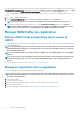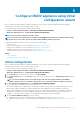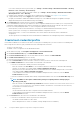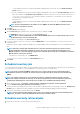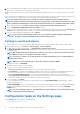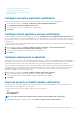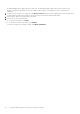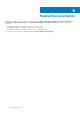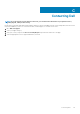Install Guide
• Configure latest appliance version notification
• Configure deployment credentials
• Override severity of health update notification
• Initial Configuration
Configure warranty expiration notification
Enable the warranty expiration notification to get notified if warranties for any of the hosts are nearing expiration.
1. On the OMIVV home page, click Settings > Notifications > Warranty Expiration Notification.
2. Select Enable Warranty Expiration Notification for hosts.
3. Select the number of days to be notified before the warranty expires.
4. Click APPLY.
Configure latest appliance version notification
To get notified about the availability of a new OMIVV version, select the Enable Latest Version Notification (Recommended) check
box. It is recommended that you check it on weekly basis. To use the latest appliance version notification features of OMIVV, you must
have an Internet connection. If your environment requires a proxy to connect to Internet, ensure that you configure the proxy settings on
the Admin portal.
To receive periodic notification about the availability of latest version (RPM, OVF, RPM/OVF) of OMIVV, perform the following steps to
configure the latest version notification:
1. On the OMIVV home page, click Settings > Appliance Settings > Notifications > Latest Version Notification.
2. Select the Enable Latest Version Notification (Recommended) check box.
3. To receive the latest appliance version notification, select the day and time.
4. Click APPLY.
Configure deployment credentials
OMIVV acts as a provisioning server. The deployment credentials enable you to communicate with iDRAC that uses the OMIVV plugin as a
provisioning server in the auto discovery process. The deployment credentials enable you to set up iDRAC credentials to communicate
securely with a bare-metal server that is discovered using auto discovery until the operating system deployment is complete.
After the operating system deployment process is successfully complete, OMIVV changes the iDRAC credentials as provided in the host
credential profile. If you change the deployment credentials, all newly discovered systems using auto discovery are provisioned with the
new iDRAC credentials from that point onwards. However, the credentials on servers that are discovered before the change of
deployment credentials are not affected by this change.
1. On the OMIVV home page, click Settings > Appliance Settings > Deployment Credentials.
2. Enter the username and password. The default username is root and password is calvin.
Ensure that you provide only the iDRAC supported characters and iDRAC local credentials.
3. Click APPLY.
Override severity of health update notification
You can configure to override the existing severity of the Dell Proactive HA events for the Dell EMC host and its components with
customized severity, which is aligned to your environment.
The following are the severity levels that apply to each of the Proactive HA events:
• Info
• Moderately Degraded
• Severely Degraded
NOTE: You cannot customize the severity of the Proactive HA components with the Info severity level.
1. In OpenManage Integration for VMware vCenter, click Settings > Override Severity for Proactive HA.
Configure OMIVV appliance using initial configuration wizard
41