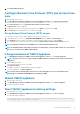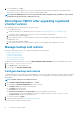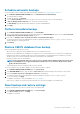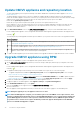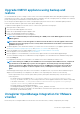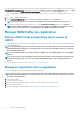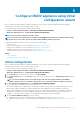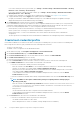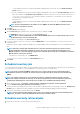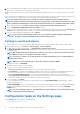Install Guide
2. To use the warranty features of OMIVV, you must have an Internet connection. If your environment requires proxy to reach Internet,
ensure that you configure the proxy settings in the Admin portal.
Hardware warranty information is retrieved from Dell Online and displayed by OMIVV. Only the Service Tag is sent and not stored by Dell
Online.
In PSC environment with multiple vCenter servers, the chassis warranty runs automatically with every vCenter when the warranty for any
vCenter is run. However, warranty does not automatically run if it is not added to chassis credential profile.
NOTE: The settings in this page are reset to default each time the configuration wizard is invoked. If you have
previously configured a warranty retrieval job, ensure that you replicate that schedule warranty retrieval job in this page
before completing the wizard functions so that the previous warranty retrieval is not overridden by the default settings.
1. On the OMIVV home page, click Settings > vCenter Settings > Data Retrieval Schedule > Warranty Retrieval.
2. Select the Enable Warranty Data Retrieval (Recommended) check box.
In PSC environment with multiple vCenter servers, if the schedule for individual vCenter is different and you select the All Registered
vCenters option to update the warranty schedule, the warranty schedule settings page displays the default schedule.
3. Select the warranty data retrieval day and time, and click APPLY.
NOTE: In PSC environment with multiple vCenter servers, if you update the warranty schedule of All Registered
vCenters, the update overrides the individual vCenter warranty schedule settings.
Configure events and alarms
To receive events from the servers, ensure that the SNMP trap destination is set in iDRAC. OMIVV supports SNMP v1 and v2 alerts.
1. On the OMIVV home page, click Settings > vCenter Settings > Events and Alarms.
2. To enable alarms for all hosts and its chassis, click Enable Alarms for all hosts and its chassis.
The Enable the Dell EMC Alarm Warning page displays the clusters and non-clustered host that might be impacted after enabling
the Dell EMC alarms.
NOTE:
The Dell EMC hosts that have alarms that are enabled to respond to some specific critical events by entering
in to maintenance mode. You can modify the alarm, when required.
NOTE: In vCenter 6.7 U1 and 6.7 U2, the edit option fails. For editing alarm definitions, it is recommended that you
use Web Client (FLEX).
NOTE: BMC Traps do not have Message IDs, so alerts will not have these details in OMIVV.
3. To accept the change, click CONTINUE.
The alarms for all hosts and its chassis are enabled.
4. Select any one of the following event posting levels:
• Do not post any events—Do not forward any events or alerts into its associated vCenters.
• Post all Events—Post all the events including informational events, and events received from the managed hosts and chassis
into its associated vCenters. It is recommended that you select the Post all Events option as an event posting level.
• Post only Critical and Warning Events—Post only the critical and warning level events into its associated vCenters.
• Post only Vitalization-Related Events—Post the virtualization-related events received from hosts into its associated vCenters.
Virtualization-related events are those that are most critical to hosts running VMs.
5. To save the changes, click APPLY.
To restore the default vCenter alarm settings for all hosts and its chassis, click RESTORE ALARMS. It might take up to a minute
before the change takes effect.
The RESTORE ALARMS option is a convenient way to restore the default alarm configuration without uninstalling and reinstalling the
product. If any Dell EMC alarm configurations are changed since installation, those changes are reverted using the RESTORE
ALARMS option.
NOTE:
The events and alarms settings are not enabled after restoring the appliance. You can enable the Events and
Alarms settings again from the Settings tab.
Configuration tasks on the Settings page
On the Settings page, you can perform the following tasks:
• Configure warranty expiration notification
40
Configure OMIVV appliance using initial configuration wizard