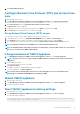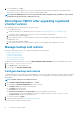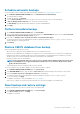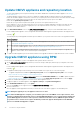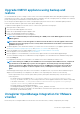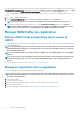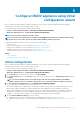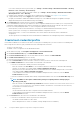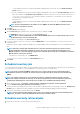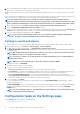Install Guide
If you want to modify the inventory job schedule, go to Settings > vCenter Settings > Data Retrieval Schedule > Inventory
Retrieval or Jobs > Inventory > Hosts Inventory.
If you want to modify the warranty retrieval job schedule, go to Settings > vCenter Settings > Data Retrieval Schedule >
Warranty Retrieval or Jobs > Warranty.
c) Configure events and alarms. For information about configuring events and alarms, see Configure events and alarms.
d) To apply individual settings, click the Apply button separately, and then click NEXT.
It is highly recommended to enable all the additional settings. If any of the additional settings are not applied, a message is
displayed indicating that the all the additional settings are mandatory.
5. On the Next Steps page, read the instructions, and then click FINISH.
It is recommended that you associate your OMIVV hosts with a configuration baseline because it enables you to closely monitor the
configuration changes happening in hosts and associated clusters. Configuration baseline can be created for any cluster once the
hosts are successfully managed by OMIVV. To create a configuration baseline, do the following:
• Create Repository Profile for Firmware and Driver—This helps you to define baselined firmware and driver versions.
• Create System Profile—This helps you to define baselined hardware configurations for hosts.
• Create Cluster Profile—To create successful baseline, select clusters and associate firmware, drivers, and hardware
configurations.
• The hosts present in a PowerEdge MX chassis with an iDRAC IPv4 disabled has to be managed using a chassis credential profile.
Create host credential profile
If the number of added hosts exceeds the license limit for creating a host credential profile, you cannot create a host credential profile.
Before using the Active Directory (AD) credentials with a host credential profile, ensure that:
• The user account exists in AD.
• The iDRAC or host is configured for an AD–based authentication.
1. On the OMIVV home page, click Compliance & Deployment > Host Credential Profile.
2. On the Host Credential Profile page, click CREATE NEW PROFILE.
3. On the Host Credential Profile page of the wizard, read the instructions, and then click GET STARTED.
4. On the Name and Credentials page, do the following:
a) Enter the profile name and description. The description field is optional.
b) From the vCenter Name list, select an instance of vCenter on which you want to create the host credential profile.
c) In the iDRAC Credentials area, enter the iDRAC local credentials or AD credentials.
• To enter the local credentials of iDRAC, perform the following tasks:
• Enter the username in the User Name box. The username is limited to 16 characters. For information about defining
username, see the iDRAC User's Guide available at https://www.dell.com/support.
• Enter password. For more information about the recommended characters in username and passwords, see the iDRAC
User's Guide available at https://www.dell.com/support.
• To download and store the iDRAC certificate and validate it during all the future connections, select the Enable
Certificate Check check box.
• To enter the credentials for an iDRAC that is already configured and enabled for AD, select the Use Active Directory check
box.
NOTE:
The iDRAC account requires administrative privileges for updating firmware and deploying an
Operating System (OS).
• Enter the username in the Active Directory User Name box. Enter the username in one of the formats such as domain
\username or username@domain. The username is limited to 256 characters. See the Microsoft Active Directory
Documentation for username restrictions.
• Enter password.
The AD credential can be either same or separate for both the iDRAC and hosts.
• To download and store the iDRAC certificate and validate it during all the future connections, select the Enable
Certificate Check check box.
d) In the Host Root area, enter the host local credentials or AD credentials.
• To enter the local credentials of ESXi host, perform the following tasks:
• The default username is root. You cannot edit it.
• Enter a valid password. For vCenter 6.7 and later, entering valid password is not mandatory.
38
Configure OMIVV appliance using initial configuration wizard