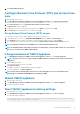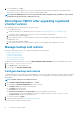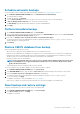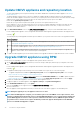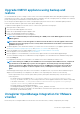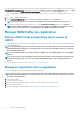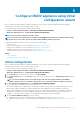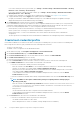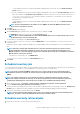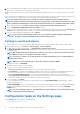Install Guide
If you have enabled Proactive HA on clusters, ensure that Proactive HA is disabled on the clusters. For disabling Proactive HA, access the
Proactive HA Failures and Responses screen of a cluster by selecting Configure > Services > vSphere Availability, and then click Edit.
To disable Proactive HA, in the Proactive HA Failures and Responses screen, clear the check box against Dell Inc provider.
To remove OpenManage Integration for VMware vCenter, unregister OMIVV from the vCenter server by using the Administration
Console.
1. Go to https://<ApplianceIP/hostname/>.
2. On the VCENTER REGISTRATION page, in the vCenter Server IP or Hostname table, click Unregister.
NOTE: Ensure to select the correct vCenter because OMIVV can be associated with more than one vCenter.
3. To confirm the unregistration of the selected vCenter server, in the UNREGISTER VCENTER dialog box, click Unregister.
NOTE: After unregistering OMIVV, log out and log in from the vSphere Client (HTML-5). If the OMIVV icon is still
visible, then restart the Client services for both vSphere Client (HTML-5) and Web Client (FLEX).
Recover OMIVV after un-registration
Recover OMIVV after unregistering earlier version of
OMIVV
If you have unregistered the OMIVV plug-in after taking backup of the database of the earlier version, perform the following steps before
proceeding with the migration:
NOTE:
Unregistering the plugin removes all the customization that was implemented on the registered alarms and Dell
health update provider for PHA cluster. The following steps do not restore the customization. However, it re-registers
the alarms in their default state.
NOTE: It is recommended that you retain the identity (IP or FQDN) of the earlier OMIVV appliance for the new OMIVV
appliance.
NOTE: If the IP address for the new appliance is different from the IP address of the older appliance the Proactive HA
feature may not work properly. In such a scenario, disable and enable the PHA for each clusters where Dell host is
present.
Perform the tasks from 3–9 listed in Upgrade OMIVV appliance using backup and restore.
Manage un-registration and re-registration
It is recommended that you to take backup before performing un-registration.
NOTE:
Unregistering the plugin removes all the customization that was implemented on the registered alarms and Dell
health update provider for PHA cluster. The following steps do not restore the customization. However, it re-registers
the alarms in their default state.
1. Take a backup of OMIVV.
2. Unregister vCenter from OMIVV.
3. Perform any planned configuration change. For example, hostname change, new configuration change.
4. Restart the OMIVV appliance.
5. Restore the backup file. For more information, see Upgrade OMIVV appliance using backup and restore.
36
Install and configure OMIVV