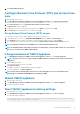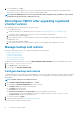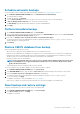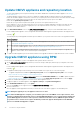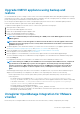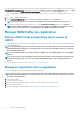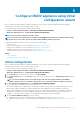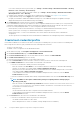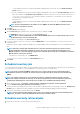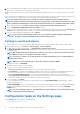Install Guide
Upgrade OMIVV appliance using backup and
restore
It is recommended that you do not change or remove cluster or host that is managed by OMIVV after taking backup and before restoring
the backup file. If the cluster or host that is managed by OMIVV is changed or removed, reconfigure profiles (for example, Host credential
profile, cluster profile) associated with those clusters and hosts after restore.
Do not unregister the OMIVV plug-in from vCenter. Unregistering the plug-in from vCenter removes Dell health update provider for
Proactive HA clusters that are registered on vCenter by the OMIVV plugin.
To update the OMIVV appliance from an older version to current version, perform the following steps:
1. Back up the data of earlier releases.
2. Turn off the older OMIVV appliance from vCenter.
3. Deploy the new OpenManage Integration appliance OVF.
4. Power on the OpenManage Integration new appliance.
5. Set up the network and time zone for the new appliance.
NOTE: It is recommended that you retain the identity (IP or FQDN) of the earlier OMIVV appliance for the new
OMIVV appliance.
NOTE: If the IP address for the new appliance is different from the IP address of the older appliance the Proactive
HA feature may not work properly. In such a scenario, disable and enable the Proactive HA for each cluster where
Dell EMC host is present.
6. The OMIVV appliance comes with default certificate. If you want to have a custom certificate for your appliance, update the same.
See Generate a Certificate Signing Request (CSR) and Upload HTTPS certificate. Else, skip this step.
7. Restore the database to the new OMIVV appliance. See Restoring the OMIVV database from a backup.
8. Verify the appliance. For more information, see Verify installation.
9. After the upgrade, It is recommended that you run the inventory again on all the hosts that the OMIVV plugin manages.
The events and alarms settings are not enabled after restoring the appliance. You can enable the Events and Alarms settings again
from the Settings tab.
If you upgrade from an earlier version of OMIVV to the available version, all the scheduled job continues to run.
NOTE:
If the identity (IP or FQDN) of the new OMIVV version Y is changed from the OMIVV version X, configure the
trap destination for the SNMP traps to point to the new appliance. The identity change is fixed by running the
inventory on these hosts. While running the inventory on hosts, if SNMP traps do not point to the new IP, those
hosts are listed as noncomplaint. To fix host compliance issues, see Management compliance section in User's
Guide.
After backing up and restoring from an earlier version of OMIVV to an updated version, if you observe that the 200000 message is
displayed, or the Dell EMC logo is not displayed, or the OMIVV UI is not responding on the vCenter UI, do the following:
• Restart vSphere Client services for both vSphere Client (HTML-5) and vSphere Web Client (FLEX) on the vCenter server.
• If the issue persists:
• For VMware vCenter Server Appliance: Go to—/etc/vmware/vsphere-ui/vc-packages/vsphere-client-
serenity. For Windows vCenter, go to the following folders in the vCenter appliance and check if the old data corresponding
to the earlier version exists— C:\ProgramData\VMware\vCenterServer\cfg\vsphere-ui\vc-packages
\vsphere-client-serenity folder in the vCenter appliance.
An example old data is com.dell.plugin.OpenManage—
com.dell.plugin.OpenManage_Integration_for_VMware_vCenter_WebClient-X.0.0.XXX.
• Manually delete the folder corresponding to the earlier OMIVV version and restart vSphere Client services for both vSphere
Client (HTML-5) and Web Client (FLEX).
Unregister OpenManage Integration for VMware
vCenter
Ensure that you do not unregister OMIVV from the vCenter server when an inventory, warranty, or deployment job is running.
Install and configure OMIVV
35