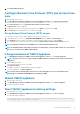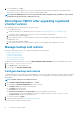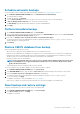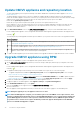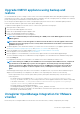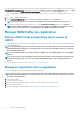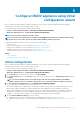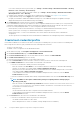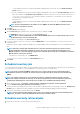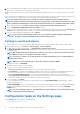Install Guide
Update OMIVV appliance and repository location
• To ensure that all data is protected, perform a backup of the OMIVV database before updating the OMIVV appliance. See Manage
backup and restore.
• The OMIVV appliance requires Internet connection to display the available upgrade mechanisms and perform the RPM upgrade.
Ensure that the OMIVV appliance has Internet connection. If you require a proxy network, based on the environment network settings,
enable the proxy settings, and enter the proxy data. See the Setting up the HTTP proxy topic in User's Guide.
• Ensure that the Update Repository Path is valid.
• Ensure that you log out from all vSphere Client (HTML-5) sessions to the registered vCenter servers.
• Before logging into to any of the registered vCenter servers, ensure that you update all appliances simultaneously under the same
Platform Service Controller (PSC) before logging in to any of the registered vCenter servers. Else, you may see inconsistent
information across OMIVV instances.
1. In the APPLIANCE UPDATE section of the APPLIANCE MANAGEMENT page, verify the current and available OMIVV version.
For the available OMIVV appliance version, the applicable RPM and OVF OMIVV appliance upgrade mechanisms are displayed with a
tick mark [
].
The following are the possible upgrade mechanism options available for you to perform either of the tasks for the upgrade mechanism:
Option Description
1 If a tick mark is displayed against RPM, you can do an RPM upgrade from the existing version to the latest available version.
See Upgrade OMIVV appliance using RPM.
2 If a tick mark is displayed against OVF, you can take a backup of the OMIVV database from the existing version, and restore
it in the latest available appliance version. See Upgrade OMIVV appliance using backup and restore.
3 If a tick mark is displayed against both RPM and OVF, you can perform either of the mentioned options to upgrade your
appliance. In this scenario, the recommended option is RPM upgrade.
2. To update the OMIVV appliance, perform the mentioned tasks for the upgrade mechanisms as applicable from the version of OMIVV.
Upgrade OMIVV appliance using RPM
Ensure that you are upgrading to a version of the appliance that is greater than the current one.
1. On the APPLIANCE MANAGEMENT page, based on your network settings, enable proxy and enter proxy setting data, if necessary.
See .
For the available OMIVV appliance version, the applicable RPM and OVF OMIVV appliance upgrade mechanisms are displayed with a
tick mark [
].
2. To upgrade the OMIVV plug-in from an existing version to the available version, perform one of the following steps:
• To upgrade using RPM that is available in Update Repository Path, ensure that Update Repository Path is set to the path:
https://linux.dell.com/repo/hardware/vcenter-plugin-x64/latest/
If the path is different, in the Appliance Management window, in the APPLIANCE UPDATE area, click Edit to update the path to
https://linux.dell.com/repo/hardware/vcenter-plugin-x64/latest/ in the Update Repository Path text box, and click Apply.
3. Compare the available OMIVV appliance version and current OMIVV appliance version.
4. To apply the update to the OMIVV appliance, under Appliance Settings, click Update Virtual Appliance.
5. In the UPDATE APPLIANCE dialog box, click Update.
After you click Update, you are logged out from the ADMINISTRATION CONSOLE window.
6. Close the web browser.
Once the appliance is RPM upgraded, ensure that you clear the browser cache before logging in to the Dell admin portal.
NOTE: During the upgrade process, the appliance restarts once or twice.
NOTE: After the RPM upgrade is complete, you can view the login screen in the OMIVV console. Open a browser, enter
the
https:\\<ApplianceIP|hostname>
link, and go to the APPLIANCE UPDATE area. You can verify that the available and
current OMIVV appliance versions are same. If you have enabled Proactive HA on clusters, OMIVV unregisters the Dell
Inc provider for those clusters and re-registers the Dell Inc provider after upgrade. Health updates for the Dell EMC
hosts are not available until upgrade is complete.
34 Install and configure OMIVV