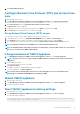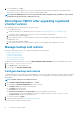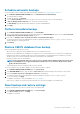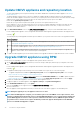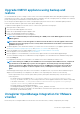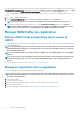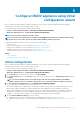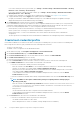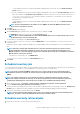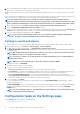Install Guide
Schedule automatic backups
For more information about configuring the backup location and credentials, see Configuring backup and restore.
1. On the BACKUP AND RESTORE SETTINGS page, click Edit Automatic Scheduled Backup.
The relevant fields are enabled.
2. To enable the backups, click Enabled.
3. Select the Days for Backup check boxes for the days of the week on which you want to run the backup jobs.
4. In Time for Backup (24 Hour, HH: mm), enter the time in the HH: mm format.
The Next Backup is populated with the date and time of the next scheduled backup.
5. Click Apply.
Perform immediate backup
1. On the BACKUP AND RESTORE SETTINGS page, click Backup Now.
2. To use location and encryption password from the backup settings, in the BACKUP NOW dialog box, select the Use location and
encryption password from the Backup settings check box.
3. Enter values for Backup Location, Username, Password, and Password for Encryption.
The encryption password can contain alphanumeric characters and special characters, such as, “!, @, #, $, %, and *”. There is no
character limitation for forming a password.
4. Click Backup.
Restore OMIVV database from backup
After restoring OMIVV from a previous version:
• 11G servers are not supported. Only the 12G and later servers are retained after restore.
• Hardware Profiles and Deployment Templates are not supported. It is recommended that you use System Profile for deployment.
• Deployment tasks that are scheduled on 11G servers and/or using Hardware Profile based Deployment Templates are canceled.
• All 11G servers are removed from Credential Profiles and consumed licenses are relinquished.
• Repository Profiles will use only 64-bit bundles.
NOTE:
If you perform backup and restore from 4.x to 5.x, a warning symbol is displayed against the cluster profile
name because OMIVV does not support 32-bit firmware bundle in 5.x. To use the latest changes for the cluster
profile, edit the cluster profile.
• Firmware Update jobs that are scheduled on 11G servers are canceled.
The restore operation causes the OMIVV appliance to reboot after restoration is complete.
1. On the BACKUP AND RESTORE SETTINGS page, click Restore Now.
2. In the RESTORE NOW dialog box, enter the path for File Location along with the backup .gz file in the CIFS or NFS format.
3. Enter the Username, Password, and Encryption Password for the backup file.
The encryption password can contain alphanumeric characters and special characters, such as, “!, @, #, $, %, and *”.
4. To save your changes, click Apply.
The appliance is restarted. To verify the installation, see Verify installation. .
After restore is complete, close the browser and clear the browser cache before logging in to the admin portal.
Reset backup and restore settings
Using reset settings feature, you can reset settings to the unconfigured state.
1. On the BACKUP AND RESTORE SETTINGS page, click Reset Settings.
2. In the Reset Settings dialog box, click Apply.
The appliance is restarted.
Install and configure OMIVV
33