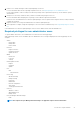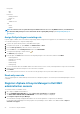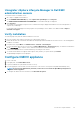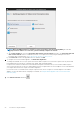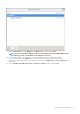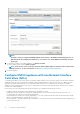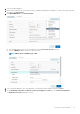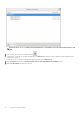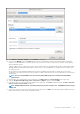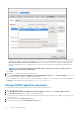Install Guide
• Host profile
• Edit
• View
• Permissions
• Modify permission
• Modify role
• Sessions
• Validate session
• Task
• Create
• Update
NOTE: If a vCenter server is registered using non-administrator user to access any OMIVV features, non-administrator
user must have Dell privileges. For more information about assigning Dell privileges, see Assign Dell privileges to
existing role.
Assign Dell privileges to existing role
If specific pages of OMIVV are accessed with no Dell privileges that are assigned to the logged-in user, the 2000000 error is displayed.
You can edit an existing role to assign the Dell privileges.
1. Log in to the vSphere Client (HTML-5) with administrative rights.
2. In vSphere Client (HTML-5), expand Menu, click Administration → Roles.
3. From the Roles provider drop-down list, select a vCenter server.
4. From the Roles list, select Dell-Operational, and then click PRIVILEGES.
5. To assign the Dell privileges, click the edit icon [ ].
The Edit Role page is displayed.
6. In the left pane, click Dell, and then select the following Dell privileges for the selected role, and then click NEXT:
• Dell.Configuration
• Dell.Deploy-Provisioning
• Dell.Inventory
• Dell.Monitoring
• Dell.Reporting
For more information about the available OMIVV roles within vCenter, see the Security roles and permissions topic in the User's Guide.
7. Edit the role name and enter description for the selected role, if required.
8. Click FINISH.
Log out and log in from the vCenter. The user with necessary privileges can now perform the OMIVV operations.
Read-only user role
There is a unprivileged user called "readonly" with shell access for diagnostic purposes. The read-only user has limited privileges to run few
commands.
Register vSphere Lifecycle Manager in Dell EMC
administration console
The vCenter must be 7.0 and later version.
1. Go to https://<ApplianceIP/hostname/>.
2. On the VCENTER REGISTRATION page, under vSphere Lifecycle Manager, click Register.
The REGISTER VSPHERE LIFECYCLE MANAGER <vCenter Name> dialog box is displayed.
3. Click Register vSphere Lifecycle Manager.
The confirmation message is displayed that indicates the successful registration of vSphere Lifecycle Manager.
For information about managing cluster using vSphere Lifecycle Manager, see the OMIVV User's Guide available at https://
www.dell.com/support.
22
Install and configure OMIVV