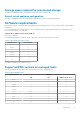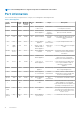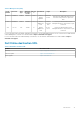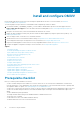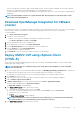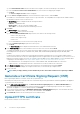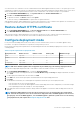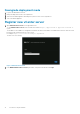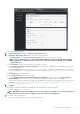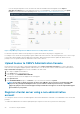Install Guide
Install and configure OMIVV
Ensure that all requirements are met and you are running the required VMware vCenter. For more information, see Hardware
requirements and Software requirements.
The following high-level steps outline the overall installation and configuration procedure for OMIVV:
1. Download the DellEMC_OpenManage_Integration_<version number>.<build number>.zip file from the Dell support website at
https://www.dell.com/support. For more information about downloading OMIVV, see Download OpenManage Integration for
VMware vCenter.
2. Navigate to the location where you have downloaded the file and extract its contents.
3. Deploy the Open Virtualization Format (OVF) file that contains the OMIVV appliance by using the vSphere Client (HTML-5). See
Deploying the OMIVV OVF.
4. After you deploy an OVF, set the time zone, current date, and time.
5. Upload the license file. For more information about licensing, see Upload license to OMIVV Administration Console.
6. Set the deployment mode as per the requirement. For more information, see Configure deployment mode.
7. Register the OMIVV appliance with the vCenter server by using Administration Console. See Register new vCenter server.
8. Complete the appliance configuration settings. For more information, see Configure OMIVV appliance.
Topics:
• Prerequisite checklist
• Download OpenManage Integration for VMware vCenter
• Deploy OMIVV OVF using vSphere Client (HTML-5)
• Generate a Certificate Signing Request (CSR)
• Upload HTTPS certificate
• Restore default HTTPS certificate
• Configure deployment mode
• Register new vCenter server
• Configure OMIVV appliance
• Reconfigure OMIVV after upgrading registered vCenter version
• Manage backup and restore
• Update OMIVV appliance and repository location
• Upgrade OMIVV appliance using RPM
• Upgrade OMIVV appliance using backup and restore
• Unregister OpenManage Integration for VMware vCenter
• Recover OMIVV after un-registration
Prerequisite checklist
Before you start the product installation, ensure that:
• You have username and password for OMIVV to access the vCenter server. The user may have an administrator role that has all
necessary permissions or a non-administrator user with the necessary privileges. For more information about the list of privileges that
are required for OMIVV to operate, see Required privileges for non-administrator users.
• You have the root password for the ESXi host systems, or the Active Directory credentials that have administrative rights on the host.
• You have the username and password that is associated with iDRAC Express or Enterprise which has administrative rights on the
iDRAC.
• You have administrator privilege in iDRAC.
• The Simple 2FA and Smart Card log-On are disabled in iDRAC for iDRAC9-based servers.
• The vCenter server is running.
• You determine the location of the OMIVV installation directory.
• The OMIVV and vCenter server are on the same network.
2
14 Install and configure OMIVV