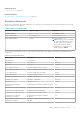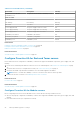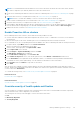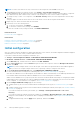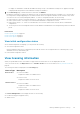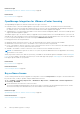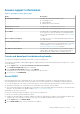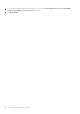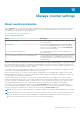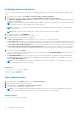Users Guide
Access support information
Table 7. Information on the support page
Name Description
Documentation Support Provides the following documentation links:
● PowerEdge Servers
● OMIVV Manuals
● iDRAC with Lifecycle Controller
Administration Console Provides a link to the Administration Console.
General Help Provides a link to the Dell EMC support site.
Reset iDRAC Provides a link to reset iDRAC that can be used when iDRAC
is not responsive. This reset performs a normal iDRAC reboot.
For more information about resetting iDRAC, see Reset iDRAC
on page 87.
Before calling Tech Support Provides tips on how to contact Dell EMC Support and route
your calls correctly.
Troubleshooting Bundle Provides a link to create and download the troubleshooting
bundle. You can provide or view this bundle when you contact
technical support. For more information, see Create and
download troubleshooting bundle on page 87.
Dell EMC Recommendations Provides a link to the Dell EMC Repository Manager (DRM)
support page. The DRM is used to create a custom catalog,
that can be used to update firmware and drift detection.
Create and download troubleshooting bundle
To generate the troubleshooting bundle, ensure that you log in to Admin portal.
The troubleshooting bundle contains OMIVV appliance logging information that can be used to help in resolving issues or sent to
Technical Support.
1. On the Support page, click Create and download troubleshooting bundle.
The Troubleshooting Bundle dialog box is displayed.
2. In the Troubleshooting Bundle dialog box, click CREATE.
Depending on the size of the logs, creating the bundle may take some time.
3. To save the file, click DOWNLOAD.
Reset iDRAC
Resetting iDRAC performs a normal iDRAC reboot. After resetting iDRAC, the iDRAC is normally restarted but not the host.
After resetting, iDRAC can be used only after few minutes. Reset only if an iDRAC is not responding on an OMIVV appliance.
● You can only apply this reset action on a host that is part of a host credential profile that has been inventoried at least once.
● Dell EMC recommends you to switch the host to maintenance mode, and then reset the iDRAC.
● After resetting the iDRAC, if the iDRAC becomes unusable or stops responding, hard reset the iDRAC. For information about
hard reset, see the iDRAC User's Guide available at https://www.dell.com/support/.
While iDRAC is rebooting, you may see:
● Delay in communication while the OMIVV retrieves the host health status.
● All sessions currently opened to iDRAC are ended.
● A change in the DHCP address of iDRAC. If iDRAC uses DHCP for generating its IP address, then the iDRAC IP address may
change. In this case, rerun the host inventory job to get the new iDRAC IP address in the inventory data.
1. On the Support page, click RESET iDRAC.
2. On the iDRAC RESET page, enter the hostname or IP address.
Manage OMIVV appliance settings
87