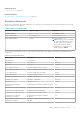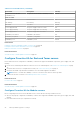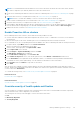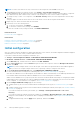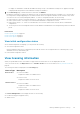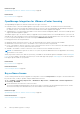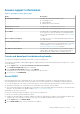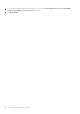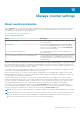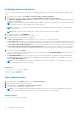Users Guide
It is highly recommended to enable all the additional settings. If any of the additional settings are not applied, a message
is displayed indicating that the all the additional settings are mandatory.
5. On the Next Steps page, read the instructions, and then click FINISH.
Dell EMC recommends associating your OMIVV hosts with a configuration baseline because it enables you to closely monitor
the configuration changes happening in hosts and associated clusters. Configuration baseline can be created for any cluster
once the hosts are successfully managed by OMIVV. To create a configuration baseline, do the following:
● Create Repository Profile for Firmware and Driver—This helps you to define baselined firmware and driver versions.
● Create System Profile—This helps you to define baselined hardware configurations for hosts.
● Create Cluster Profile—To create successful baseline, select clusters and associate firmware, drivers, and hardware
configurations.
● The hosts present in a PowerEdge MX chassis with an iDRAC IPv4 disabled has to be managed using a chassis credential
profile.
Related tasks
Create repository profile on page 44
Create system profile on page 61
Create cluster profile on page 49
View initial configuration status
On the Initial Configuration wizard page, you can perform the following:
● View initial configuration status
Initial configuration status shows completed only when all the vCenters are configured with host credential profile, events
and alarms, inventory and warranty jobs.
● Launch initial configuration wizard
View licensing information
When you upload OMIVV license, the number of supported hosts and vCenter servers are displayed in this tab.
To buy a software license, click Buy License next to Software License. For more information, see Buy software license on
page 86.
The following information is displayed on the Licensing page:
License Type
Description
Host Licenses
● Licenses Available
Displays the number of available licenses
● Licenses In Use
Displays the number of licenses in use
vCenter Licenses
● Licenses Available
Displays the number of available licenses
● Licenses In Use
Displays the number of licenses in use
The License Management section displays the links to the following:
● Product licensing portal (Digital Locker)
● Admin console
Manage OMIVV appliance settings
85