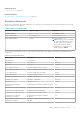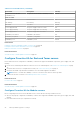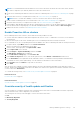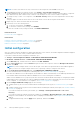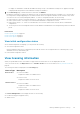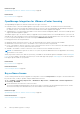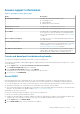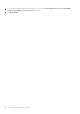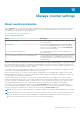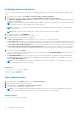Users Guide
NOTE: You cannot customize the severity of the Proactive HA components with the Info severity level.
1. In OpenManage Integration for VMware vCenter, click Settings > Proactive HA Configuration.
The data grid displays all the supported Proactive HA events and includes columns; events id, event description, component
type, default severity, and override severity column for customizing the severity of the host and its components.
2. To change severity of a host or its component, in the Override Severity column, select the required status from the drop-
down list.
This policy applies to all the Proactive HA hosts across all vCenter servers that are registered with OMIVV.
3. Repeat step 2 for all the events that must be customized.
4. Perform any one of the following actions:
a. To save the customization, click APPLY.
b. To cancel the override severity settings, click CANCEL.
To reset the override severity settings to default, click RESET TO DEFAULT.
Related references
Proactive HA events on page 81
Related tasks
Hardware component redundancy health—Proactive HA on page 80
Configure Proactive HA for Rack and Tower servers on page 82
Enable Proactive HA on clusters on page 83
Initial configuration
After you complete the basic installation of OMIVV and registration of the vCenters, the Initial Configuration Wizard is displayed
automatically for the first time, when you launch OMIVV in vCenter.
If you want to launch the initial configuration wizard later, go to:
● Settings > Initial Configuration Wizard > START INITIAL CONFIGURATION WIZARD
● Dashboard > Quick References > START INITIAL CONFIGURATION WIZARD
1. On the Welcome page, read the instructions, and then click GET STARTED.
2. On the Select vCenter page, from the vCenters drop-down menu, select a specific vCenter or All Registered vCenters,
and then click NEXT.
NOTE:
If you have multiple vCenter servers that are part of the same PSC registered with the same OMIVV appliance,
and if you choose to configure a single vCenter server, repeat step 2 until you configure each vCenter.
3. On the Create Host Credential Profile page, click CREATE HOST CREDENTIAL PROFILE.
For more information about creating a host credential profile, see Create host credential profile on page 35.
After hosts are added to a host credential profile, the IP address of OMIVV is automatically set as SNMP trap destination for
host's iDRAC. OMIVV automatically enables the WBEM service for hosts running ESXi 6.5 and later.
OMIVV uses the WBEM service to properly synchronize the ESXi host and the iDRAC relationships. If configuring the SNMP
trap destination fails for particular hosts, and/or enabling the WBEM service fails for particular hosts, those hosts are listed
as non-complaint. To view and fix the non-compliance, see Fix a non-compliant host on page 67 .
4. On the Configure Additional Settings page, do the following:
a. Schedule inventory jobs. For more information about scheduling the inventory job, see Schedule inventory job on page
99.
b. Schedule warranty retrieval job. For more information about scheduling the warranty retrieval job, see Schedule warranty
retrieval jobs on page 99.
If you want to modify the inventory job schedule, go to Settings > Inventory Data Retrievalor Jobs > Host
Inventory.
If you want to modify the warranty retrieval job schedule, go to Settings > Warranty Retrieval > Jobs > Warranty.
c. Configure events and alarms. For information about configuring events and alarms, see Configure events and alarms on
page 90.
d. To apply individual settings, click the Apply button separately, and then click NEXT.
84
Manage OMIVV appliance settings