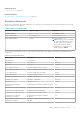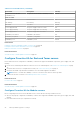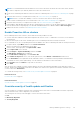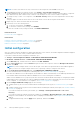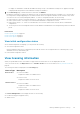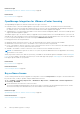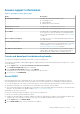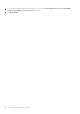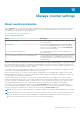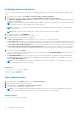Users Guide
NOTE: It is recommended that all the modular hosts in a Proactive HA cluster should not be in the same chassis, because
the chassis components (PSU and fan) failure affects all its associated servers.
1. Create a host credential profile and associate hosts with host credential profile. See Create host credential profile on page
35.
2. Verify that hosts inventory is completed successfully. See View host inventory job on page 74.
NOTE: Ensure to confirm the availability of a host for a Proactive HA cluster from the logs data.
3. Create a chassis credential profile for associated chassis. See Create chassis credential profile on page 40.
4. Verify that chassis inventory is completed successfully. See View chassis inventory job on page 75.
5. Launch CMC or OME-Modular and verify that the Trap destination for chassis is set as the OMIVV appliance IP address. For
more information about configuring trap, see the CMC and OME-Modular User's Guide available at dell.com/support.
6. Enable Proactive HA on a cluster. See Enabling Proactive HA on a cluster.
Enable Proactive HA on clusters
Before enabling Proactive HA on clusters, ensure that the following conditions are met:
● A cluster with DRS enabled is created and configured in the vCenter console. To enable DRS on a cluster, see the VMware
Documentation.
● All hosts that are part of the cluster should be part of a host credential profile and successfully inventoried.
● For a modular server, the corresponding chassis must be added to the chassis credential profile and successfully inventoried.
1. In vSphere Client, expand Menu, and then select Hosts and Clusters.
All the hosts and clusters are displayed in the left pane.
2. Select a cluster, in the right pane, click vSphere DRS > EDIT.
3. Select vSphere DRS, if not selected.
4. Select Configure > vSphere Availability, and then click Edit.
The Edit Cluster Settings page is displayed.
5. On the Edit Cluster Settings page, select Proactive HA.
6. In the Failures & Responses section, from the drop-down menu, select Manual or Automated automation level.
7. For the Remediation, select quarantine mode, maintenance mode, or a combination of both quarantine and maintenance
mode based on severity status (Mixed mode). See the VMware Documentation for more information.
8. Click Providers and select Dell Inc as a provider for the cluster.
9. Click SAVE.
After Proactive HA is enabled on a cluster, OMIVV initializes Proactive HA health and redundancy status and reports them to
vCenter. Based on the health update notification from OMIVV, the vCenter server performs the manual or automatic action that
you have selected for Remediation.
To override the existing severity, see Override severity of health update notification on page 83.
Related references
Proactive HA events on page 81
Related information
Override severity of health update notification on page 83
Override severity of health update notification
You can configure to override the existing severity of the Dell Proactive HA events for the Dell EMC host and its components
with customized severity, which is aligned to your environment.
The following are the severity levels that apply to each of the Proactive HA events:
● Info
● Moderately Degraded
● Severely Degraded
Manage OMIVV appliance settings
83