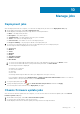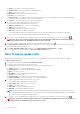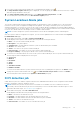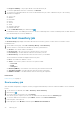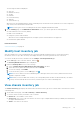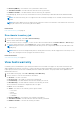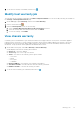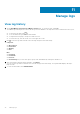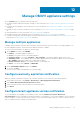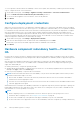Users Guide
Manage OMIVV appliance settings
On the Settings page, you can perform the following tasks:
● Configure warranty expiration notification settings. For more information, see Configure warranty expiration notification on
page 79.
● Configure the latest appliance version notification. For more information, see Configure latest appliance version notification
on page 79.
● Override severity for Proactive HA alerts. For more information, see Override severity of health update notification on page
83.
● Initial Configuration. For more information, see Initial configuration on page 84
● Configure and view events and alarms. For more information, see Configure events and alarms on page 90.
● Schedule or modify data retrieval schedules for inventory and warranty. For more information, see Schedule inventory job on
page 99 and Schedule warranty retrieval jobs on page 99.
Manage multiple appliances
If multiple vCenter instances share the same PSC and are registered with more than one instance of an OMIVV appliance, use
the switch appliance wizard to switch between the different instances of OMIVV.
You can see the current instance of OMIVV on the home page.
1. On the OMIVV home page, click CHANGE.
● IP/Name—The OMIVV appliance FQDN or IP
● Version—The current version of the OMIVV appliance
● Compliance Status—The status (Compliant or Non-compliant) of the OMIVV appliance based on the version
● Availability Status—The availability status of the OMIVV appliance based on whether the OMIVV services are running.
OK or ERROR is displayed to indicate the working status of OMIVV.
● Registered vCenter Servers—The registered vCenter server FQDN or IP
● Actions—The action name (SELECT or SELECTED)
2. On the Switch OMIVV Appliance page, click SELECT.
3. To confirm, click YES.
You can view the change in the appliance IP on the home page.
Configure warranty expiration notification
Enable the warranty expiration notification to get notified if warranties for any of the hosts are nearing expiration.
1. On the OMIVV home page, click Settings > Notifications > Warranty Expiration Notification.
2. Select Enable Warranty Expiration Notification for hosts.
3. Select the number of days to be notified before the warranty expires.
4. Click APPLY.
Configure latest appliance version notification
To get notified about the availability of a new OMIVV version, select the Enable Latest Version Notification
(Recommended) check box. Dell EMC recommends checking it on weekly basis. To use the latest appliance version notification
features of OMIVV, you must have an Internet connection. If your environment requires a proxy to connect to Internet, ensure
that you configure the proxy settings on the Admin portal.
12
Manage OMIVV appliance settings 79