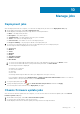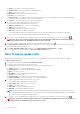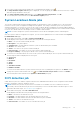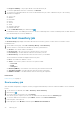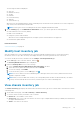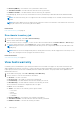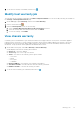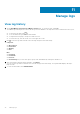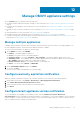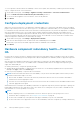Users Guide
3. To run the host warranty on-demand, click Run now [ ].
Modify host warranty job
The warranty jobs are originally configured in the Initial Configuration Wizard. You can also modify warranty job schedules on
the Settings > Warranty Data Retrieval page.
1. On the Jobs page, expand Warranty, and then select Host Warranty.
2. Select a vCenter and click
.
3. Under the Warranty Data section, do the following:
a. Select the Enable Warranty Data Retrieval (Recommended) check box.
b. Select the warranty data retrieval day and time, and click APPLY.
c. To reset the settings, click CLEAR.
View chassis warranty
A warranty job is a scheduled task to get warranty information from Support.dell.com on all systems. The OMIVV appliance
requires Internet connectivity to extract warranty information. Ensure that the OMIVV appliance has Internet connectivity.
Depending on the network settings, OMIVV might require proxy information for Internet reachability and fetch warranty
information. The proxy details can be updated in the Administration Console.
1. On the OMIVV home page, click Jobs > Warranty > Chassis Warranty.
A table displays all the chassis warranty job information.
● Chassis IP—The host IP address
● Service Tag—The Service Tag of the chassis
● Status—The status of the warranty job The options include:
○ Successful
○ Failed
○ In Progress
○ Scheduled
● Duration (MM:SS)—The duration of the warranty job in MM:SS
● Start Date and Time—The date and time when the warranty job started.
● End Date and Time—The time the warranty job ended.
2.
To run the chassis warranty job on-demand, click Run now [
].
Manage jobs
77