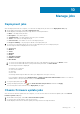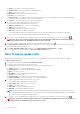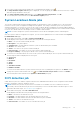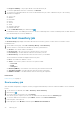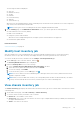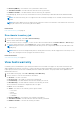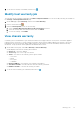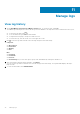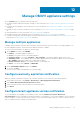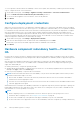Users Guide
5. If you want to purge earlier firmware update jobs or scheduled firmware updates, click .
The Purge Firmware Update Jobs dialog box is displayed. You can only purge jobs that are canceled, successful, or failed
and cannot purge scheduled or active jobs.
6. In the Purge Firmware Update Jobs dialog box, select Older than date and job Status, click OK.
The selected jobs are then cleared from the Host Firmware Update jobs list.
System Lockdown Mode jobs
The System Lockdown Mode setting is available in iDRAC for 14th generation of the PowerEdge servers. The setting when
turned on locks the system configuration including firmware updates. This setting is intended to protect the system from
unintentional changes. You can turn on or turn off the System Lockdown Mode for managed hosts using the OMIVV appliance
or from the iDRAC console. From the OMIVV version 4.1 and later, you can configure and monitor the Lockdown Mode of iDRAC
in servers. Also, iDRAC must have an enterprise license to enable Lockdown Mode.
NOTE: You cannot change the System Lockdown Mode for hosts that are managed by chassis credential profile.
After the System Lockdown configuration is complete, you can view the updated status of Lockdown Mode in the System
Lockdown Mode Jobs page.
1. On the OMIVV home page, click Jobs > System Lockdown Mode.
A table displays all the System Lockdown Mode jobs along with the following information:
● Name—The System Lockdown Mode job name
● Description—The job description
● Schedule Time—The date and time when the System Lockdown Mode job is scheduled.
● vCenter—The vCenter name
● Status—The status of the System Lockdown Mode job
● Collection Size—The number of servers in the System Lockdown Mode job
● Progress Summary—The job progress details of the System Lockdown Mode job
2. To view the more information about the servers in the System Lockdown Mode job, select a System Lockdown Mode job.
The following information is displayed in the lower grid:
● Service Tag
● iDRAC IP
● Host Name
● Status
● Details
● Start Date and Time
● End Date and Time
To view more information about a System Lockdown mode job, select a job and pause the pointer on the Details column.
3. To purge the System Lockdown Mode Jobs, click
, select Older than date and job status, and then click APPLY.
The selected jobs are then cleared from the System Lockdown Mode jobs page.
Drift detection job
A drift detection job is run to find the comparison between the validated baseline and the server configuration which includes
hardware configuration, firmware, and driver versions.
NOTE:
Drift detection job fails only when the host or iDRAC is not reachable. If the host or iDRAC is inventoried
successfully, then the drift detection job runs successfully and you can view the drift details in the drift report. For more
information about drift report, see View drift report on page 70.
1. On the OMIVV home page, click Jobs > Drift Detection.
A table displays all the drift detection job along with the following information:
● Name—The name of the drift detection job
● Last Run—The date and time when the last drift detection job was run.
● Next Run—The date and time when the next drift detection job is scheduled.
● Status—The status of the drift detection job
● Collection Size—The number of servers in the drift detection job
Manage jobs
73