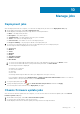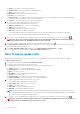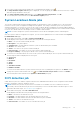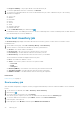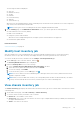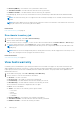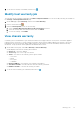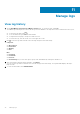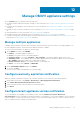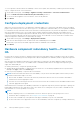Users Guide
Manage jobs
Deployment jobs
After the deployment tasks are complete, you can track the deployment job status on the Deployment Jobs page.
1. On the OMIVV home page, click Jobs > Deployment Jobs.
A table displays all the deployment jobs along with the following information:
● Name—The deployment job name
● Description—The job description
● Scheduled Time—The date and time when the job is scheduled.
● Status—The status of the deployment job
● Collection Size—The number of servers in the deployment job
● Progress Summary—The job progress details of the deployment job
2. To view the more information about the servers in the deployment job, select a deployment job.
The following information is displayed in the lower pane:
● Service Tag
● iDRAC IP
● Status
● Warnings
● Details
● Start Date and Time
● End Date and Time
● More Details
a. To view more information about a deployment job, select a job and pause the pointer on the Details column.
b. To view more information about the system profile-based jobs failure, click More Details.
The following information is displayed:
● FQDD of the component
● Value of the attribute
● Old value
● New value
● Message and message ID about the failure (not displayed for few types of errors)
For few attributes displayed under Attribute Name of Apply System Profile-Failure Details window is not same as
Attribute Name of the system profile when you click More Details.
3. To stop the deployment job, click
.
4. To purge the deployment jobs, click , select Older than date and job Status, and then click Apply.
The selected jobs are then cleared from the Deployment jobs page.
Chassis firmware update jobs
After the chassis firmware update tasks are complete, you can view the status of the firmware update jobs on the Chassis
Firmware Update Jobs page.
1. On the OMIVV home page, click Jobs > Chassis Firmware Update.
2. To view the latest log information, click the refresh icon.
A table displays all the chassis firmware update jobs along with the following information:
10
Manage jobs 71