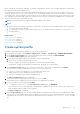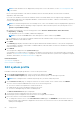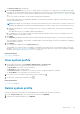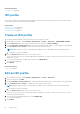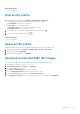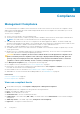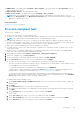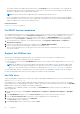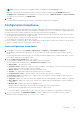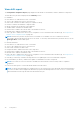Users Guide
NOTE: Only the hosts that are not managed by OMIVV are displayed in the Select Hosts window.
OMIVV tests the connection automatically, and test connection results are displayed in the Add OEM Hosts window.
The iDRAC Test and Host Test columns displays the test connection result for iDRAC Credentials and Host Credentials.
To stop all the test connections, click ABORT TEST.
6. Click OK.
The selected hosts are added to the selected host credential profile and inventory is triggered.
Configuration Compliance
The Configuration Compliance page displays the compliance status that is based on the drift detection for all the clusters that
are associated with the cluster profile. In PSC environment with multiple vCenter servers, configuration compliance page list all
the clusters from all the vCenters that belong to the same PSC registered with same appliance.
● Hardware Configuration Compliance—Displays the drift in attributes between the system profile that is used in the cluster
profile and the associated hosts that are part of cluster.
● Firmware Compliance—Displays the firmware version drift between the firmware repository profile that is used in the cluster
profile and the associated hosts that are part of cluster.
● Driver Compliance—Displays the driver version drift between the driver repository profile that is used in the cluster profile
and the associated vSAN hosts that are part of cluster profile.
View configuration compliance
1. On the OMIVV home page, click Compliance & Deployment > Compliance > Configuration Compliance.
A table displays clusters with associated cluster profile, system profile, firmware repository profile, and driver repository
profile.
For Basic and Advanced system profile types, the system profile name is displayed in the following format: Basic_<system
profile name>, Advanced_<system profile name>.
2. On the Configuration Compliance page, select a cluster.
The configuration compliance information and compliance status are displayed.
The following information is displayed in the Configuration Compliance section:
● Cluster Name—The name of the cluster
● Compliance Status—Displays the compliance status (compliant or non-compliant). If any one of the hosts in the cluster
is non-compliant, the status is displayed as non-compliant.
● Number of hosts—The total number of hosts present in the cluster
● Schedule—The day and time when the next drift detection job is scheduled.
● Last Drift Detection Time—The date and time when the last drift detection job is completed.
The Compliance Status section displays the compliance state of the hardware, firmware, and driver components. The
different compliance states are:
● Compliant—Displays the count of hosts that are compliant with associated hardware, firmware, and driver components.
● Non-compliant—Displays the count of hosts that are non-compliant with associated hardware, firmware, and driver
components.
● Not applicable—Displays the count of not applicable hosts.
Hardware drift is not applicable for the hosts that are managed using chassis credential profile.
The driver drift is not applicable for the hosts that are part of vSphere cluster.
If the cluster profile is created using the online catalog, the firmware compliance is not applicable for vSAN clusters.
3. To view the drift details, click VIEW DRIFT REPORT. This link is enabled only for non-compliant clusters. For more
information about viewing drift report, see View drift report on page 70.
Compliance
69