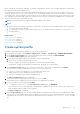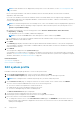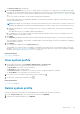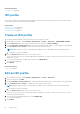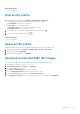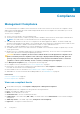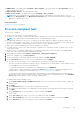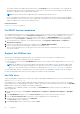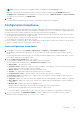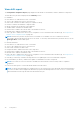Users Guide
The wizard configures the SNMP trap destination status to Configured after you fix the iDRAC or host credentials by
providing valid information in host credential profile, or make any one of the first four slots available in the iDRAC trap
destination, or disable System Lockdown Mode in iDRAC.
NOTE: System Lockdown Mode is applicable only for 14th generation and later servers.
If hosts with WBEM noncomplaince exist, ensure to manually fix the conditions for those hosts that caused the WBEM
service enablement to fail. You can fix the error conditions by viewing them in the user logs, and then enabling OMIVV to
enable the WBEM service for those hosts during inventory.
Related information
Management Compliance on page 66
Fix iDRAC license compliance
The compatible iDRAC license is one of the compliance criteria for hosts. If hosts do not have compatible iDRAC license, those
hosts listed as noncompliant hosts on the Management Compliance page. You can click a noncomplaint host to view the
details such as iDRAC expiation date, license type, and license description. The RUN INVENTORY is active if the iDRAC
compliance status is non-compliant or Unknown for any one of the hosts that are associated to a host credential profile.
1. To fix the iDRAC license compliance, on the OMIVV home page, click Compliance & Deployment > Compliance >
Management Compliance.
2. Select a host for which iDRAC license is noncompliant, and click RENEW IDRAC LICENSE.
3. Log in to the Dell Digital Locker and update or purchase a new iDRAC license.
After you install an iDRAC license, run an inventory job for the host and return to this page after the inventory job is
successfully complete.
Support for OEM servers
OEM servers are supplied by Dell EMC partners, who offer features or portfolios similar to PowerEdge servers.
● From OMIVV 4.3 onwards, OEM Rack servers are supported.
● Onboard OEM servers by using the Add OEM Hosts wizard. For more information about adding OEM hosts, see Add OEM
hosts on page 68.
NOTE:
If the WBEM service is already enabled on the OEM hosts and is added to vCenter, by default, OMIVV adds
those OEM servers to the OMIVV–managed list. Associate the hosts to the host credential profile to manage these
servers. For more information about creating a host credential profile, see Create host credential profile on page 35.
● After onboarding, all the host management processes will be similar to how Dell EMC PowerEdge servers are managed.
● Bare-metal and deployment features are also supported on OEM servers by using iDRAC.
Add OEM hosts
Along with Dell EMC PowerEdge servers, OMIVV also supports rebranded and debranded servers. For more information about
OEM, see https://www.dellemc.com.
If the WBEM service is already enabled, OMIVV determines the iDRAC connectivity of the host. If the connection is available,
OMIVV adds the host to the managed list. If OMIVV is unable to determine, you must manually select the host on the Add OEM
Hosts wizard so that the host is added to the OMIVV-managed list.
If the WBEM service is disabled or iDRAC is not reachable, use Add OEM Hosts wizard so that the host is added to the
OMIVV-managed list.
1. On the OMIVV home page, click Compliance & Deployment > Compliance > Management Compliance > Add OEM
Hosts.
2. In the Add OEM Hosts window, from the vCenter Instance drop-down list, select an instance of vCenter.
3. From the Host Credential Profile drop-down list, select an appropriate host credential profile.
4. To add or remove the associated host, click ADD HOST.
The Select Hosts window is displayed.
5. In the Select Hosts window, select the hosts and click YES.
68
Compliance