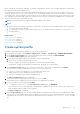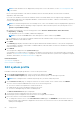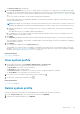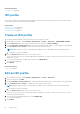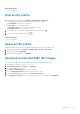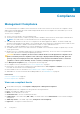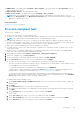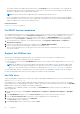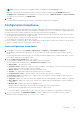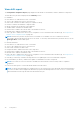Users Guide
● WBEM Status—The WBEM status (Compliant or Non-compliant). The CSIOR status shows Not applicable for hosts
that are managed using chassis.
● iDRAC Firmware Version—The iDRAC firmware version
● iDRAC License Status—The iDRAC License status (Compliant or Non-compliant).
NOTE: When a PowerEdge MX host is managed using a chassis credential profile, the iDRAC Firmware version is
displayed as Not Applicable on the Management Compliance page. This is because iDRAC firmware compliance is not
applicable for 14G and later servers.
Related information
Management Compliance on page 66
Fix a non-compliant host
The host is non-compliant if:
● The host is not associated to a Host Credential Profile.
● The Collect System Inventory on Reboot (CSIOR) feature is disabled or has not been run, which requires a manual reboot.
NOTE: The CSIOR status is not determined when hosts are managed using a chassis.
● The SNMP trap destination of the host is not configured to the OMIVV appliance IP address. The failure in SNMP trap
destination setting might be when iDRAC or host credentials that are provided in host credential a profile is invalid. Or, there
are no free slots in iDRAC, or iDRAC Lockdown Mode is turned on—only in 14G and later hosts.
● OMIVV fails to enable the WBEM service on hosts running ESXi 6.5 and later.
● The iDRAC firmware version is lower than 2.50.50.50. The iDRAC version 2.50.50.50 or higher is required only to use the
system profile feature.
● iDRAC license is not compatible (iDRAC Express is the minimum requirement). The servers without a compatible iDRAC
license cannot be used for monitoring and updating the firmware.
1. On the OMIVV home page, click Compliance & Deployment > Management Compliance.
2. Select a non-compliant host, click Fix Compliance.
3. On the welcome page of the wizard, read the instructions, and then click GET STARTED.
4. On the Select Hosts page, select one or more non-compliant hosts and click NEXT.
● If the hosts are not associated to a host credential profile, the following warning message is displayed:
There are selected hosts that are not assigned to a Host Credential Profile. To allow OMIVV to run a compliance check,
you must add these hosts to a Host Credential Profile
To exclude the hosts that are not assigned to host credential profile, click CONTINUE.
To add the hosts to a Host Credential Profile page, Click Cancel and go to the host credential profile page. For more
information about creating host credential profile, see Create host credential profile on page 35.
The hosts present in an MX chassis with an iDRAC IPv4 disabled have to be managed using chassis credential profile. To
associate these hosts to chassis credential profile, you have to add the chassis using Add MX Chassis on the Dell EMC
Chassis page and associate the chassis to a chassis credential profile.
To update iDRAC firmware and BIOS version:
a. On the Update iDRAC firmware and BIOS version page, select one or more hosts on which you want to update the
firmware version.
b. Click NEXT.
c. On the Reboot Hosts page, view the ESXi hosts that must be restarted.
d. If you want to automatically put hosts in maintenance mode and reboot when required, select the check box, and then
click NEXT.
e. On the Summary page, review the summary of actions, and then click FINISH.
To turn on CSIOR:
a. On the Select Hosts page, select one or more non-compliant hosts and click NEXT.
b. On the Turn on CSIOR page, select one or more hosts for which you want to turn on CSIOR, and click NEXT.
c. On the Summary page, review the summary of actions, and then click FINISH.
Compliance
67