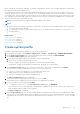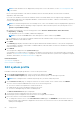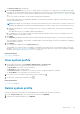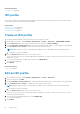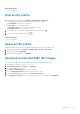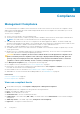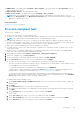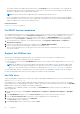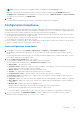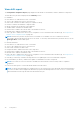Users Guide
The Profile Settings page is displayed.
6. On the Profile Settings page, you can view or modify the profile settings for the components such as iDRAC, BIOS, RAID,
NIC, CNA, FCoE, and EvenFilters based on the configuration of the reference server. By default, platform-specific and read-
only attributes are not listed. For more information about platform-specific attributes, see System specific attributes on page
153.
If you try to modify few attributes, the following warning message is displayed:
These attributes may affect other dependent attributes, or are destructive in nature, or dissolve server identity, or affect
security of the target servers.
NOTE: After editing the system profile, if the password of iDRAC users that is used to discover the bare-metal server is
modified, the updated password is ignored and replaced with password that is used to discover the bare-metal servers.
a. Expand each component to view the setting options such as Instance, attribute name, value, destructive, dependency,
and group.
If the dependency text is not available, a blank field is displayed.
b. It is mandatory to set the values for attributes marked with red exclamation mark. This option is available only for the
iDRAC enabled user with valid user name.
7. Click NEXT.
The Summary page displays information about the profile details and the attribute statistics of the system configurations.
The total number of attributes, total number of enabled attributes, and total number of destructive attributes are displayed
under the attribute statistics.
8. Click FINISH.
The saved profile is displayed on the System Profile page.
Some attributes of System Profile are overridden for the OMIVV to be functional. For more information about customized
attributes, see Customization attributes on page 158. For more information about the System Profile configuration template,
attributes, and workflows, see Additional information on page 157.
Related information
System profile on page 60
View system profile
1. On the OMIVV home page, click Compliance & Deployment > System Profile.
A table displays all the system profiles along with the following information:
● Profile Name—The name of the system profile
● Description—The profile description
● Reference Server—The iDRAC IP from which the system configuration details are extracted.
● Server Model—The model name of the reference server
2.
If you want to remove or add the column names from the wizard, click
.
3. To export the system profile information, click .
Related information
System profile on page 60
Delete system profile
Deleting a system profile that is part of a running deployment task might cause the deletion job to fail.
1. On the System Profile page, select a system profile, and then click DELETE.
2. In the delete confirmation dialog box, click DELETE.
Deployment
63