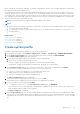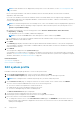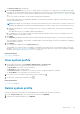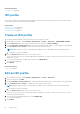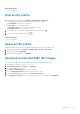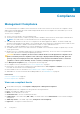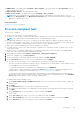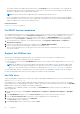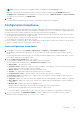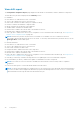Users Guide
NOTE: Pseudo attributes are not displayed in system profile. For more information, see the Server Configuration XML
File document.
Before selecting the attributes other than the attributes that are selected by default, check the nature of attribute,
dependency, and other details.
If you select the attributes other than the attributes that are selected by default, the following message is displayed:
These attributes may affect other dependent attributes, or are destructive in nature, or dissolve server identity, or affect
security of the target servers.
NOTE: For 12th and 13th generation of PowerEdge servers, some of the attributes may not map dependency properly in
OMIVV. For example, Memory Operating Voltage component of BIOS is Read-only unless the system profile is set to
Custom in System BIOS Settings.
a. Expand each component to view the setting options such as Instance, Attribute Name, Value, Destructive,
Dependency, and Group.
If the dependency text is not available, a blank field is displayed.
NOTE: You can use the Search field to filter data specific to all the columns except Value.
b. It is mandatory to set the values for attributes marked with red exclamation mark. This option is available only for the
iDRAC enabled user with valid user name.
8. Click NEXT.
The Summary page displays information about the profile details and the attribute statistics of the system configurations.
The total number of attributes, total number of enabled attributes, and total number of destructive attributes are displayed
under the attribute statistics.
9. Click FINISH.
The saved profile is displayed on the System Profile page.
Some attributes of System Profile are overridden for the OMIVV to be functional. For more information about customized
attributes, see Customization attributes on page 158. For more information about the System Profile configuration template,
attributes, and workflow, see Additional information on page 157.
Related information
System profile on page 60
Initial configuration on page 84
Edit system profile
Dell EMC recommends using Google Chrome to create or edit System Profile.
1. On the Create System Profile page, select a System Profile, and then click EDIT.
2. On the Name and Description page, change the profile name and description. The description is optional.
NOTE: After creating the Basic or Advanced system profile, you cannot modify the profiles.
3. On the Reference Server page, to change the reference server that is either a host or a bare-metal, click SELECT.
The server selection may be disabled because of any one of the following reasons:
● The server is either a noncompliant host or bare-metal server.
● A deployment job is either scheduled or running on the server.
● The server is managed using the chassis credential profile.
The Extract Confirmation dialog box is displayed.
4. To extract the system configuration from the reference server, click OK.
Extracting the system configuration from the reference server might take few minutes.
5. Review the reference server details and click NEXT.
● To change the reference server on the Select Reference Server page, click BROWSE. If the reference server is of
bare-metal type, only its iDRAC IP is displayed. If the reference server itself is a host server, both the iDRAC and host
(FQDN) IPs are displayed.
62
Deployment