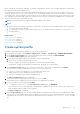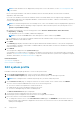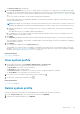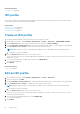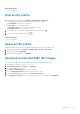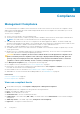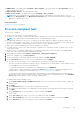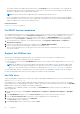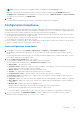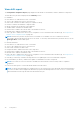Users Guide
Before creating the system profile, Dell EMC recommends configuring the reference server attribute and value as required, and
then apply it to all the required target servers.
The system profiles search for an exact instance (FQDD) while applying the profile, which works successfully on rack servers
(identical), but may have few restrictions in modular servers. For example, in FC640, the system profiles that are created from
one modular server cannot be applied on other modular servers in the same FX chassis because of NIC level restrictions. In this
case, Dell EMC recommends having a reference system profile from each slot of the chassis and applies these system profiles
across the chassis for the corresponding slots only.
NOTE: A system profile does not support enabling and disabling of boot options.
NOTE:
● While using the system profile, exporting a system profile with Enterprise license and importing the same system profile
on servers with Express license fails.
● You cannot import system profile by using the Express license of iDRAC9 firmware 3.00.00.00. You must have an
Enterprise license.
Related tasks
Create system profile on page 61
Edit system profile on page 62
View system profile on page 63
Delete system profile on page 63
Create system profile
Dell EMC recommends using Google Chrome to create or edit System Profile.
1. On the OMIVV home page, click Compliance & Deployment > Profiles > System Profile > CREATE NEW PROFILE.
2. On the Create System Profile page of the wizard, read the instructions, and then click GET STARTED.
3. On the Name and Description page, do the following:
a. Enter profile name and description. The description field is an optional field.
b. Select any one of the following system profile types:
● Basic—Displays the minimal set of attributes for iDRAC, BIOS, RAID, NIC, and FC.
● Advanced—Displays all the attributes for iDRAC, BIOS, RAID, NIC, FC, and EventFilters.
4. On the Reference Server page, to select a reference server that is either a host or a bare-metal, click SELECT.
The server selection may be disabled because of any one of the following reasons:
● The server is either a noncompliant host or noncompliant bare-metal server.
● A deployment job is either scheduled or running on the server.
● The server is managed using the chassis credential profile.
The Extract Confirmation dialog box is displayed.
5. To extract the system configuration from the reference server, click OK.
Extracting the system configuration from the reference server might take few minutes.
6. Review the reference server details and click NEXT.
● To change the reference server on the Select Reference Server page, click BROWSE.
If the reference server is of bare-metal type, only its iDRAC IP is displayed. If the reference server itself is a host server,
both the iDRAC and host (FQDN) IPs are displayed.
The Profile Settings page is displayed.
7. On the Profile Settings page, you can view or modify the profile settings for the components such as iDRAC, BIOS, RAID,
NIC, CNA, FCoE, and EvenFilters based on the configuration of the reference server. By default, platform-specific and read-
only attributes are not listed. For more information about platform-specific attributes, see System specific attributes on page
153.
Deployment
61