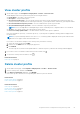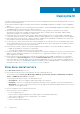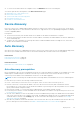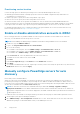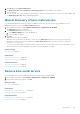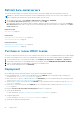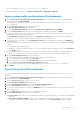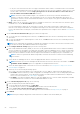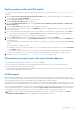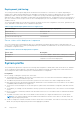Users Guide
Provisioning service location
Use the following options to obtain the provisioning service location by iDRAC during auto discovery:
● Manually specified in the iDRAC—manually specify the location in the iDRAC configuration utility under LAN User
Configuration, Provisioning Server.
● DHCP scope option—specify the location using a DHCP scope option.
● DNS service record—specify the location using a DNS service record.
● DNS known name—DNS server specifies the IP address for a server with the known name DCIMCredentialServer.
If the provisioning service value is not manually specified in the iDRAC Configuration Utility, iDRAC attempts to use the DHCP
scope option value. If the DHCP scope option is not present, iDRAC attempts to use the service record value from DNS.
For detailed information about how to configure the DHCP scope option and DNS service record, see Dell Auto-Discovery
Network Setup Specification at https://www.dell.com/support.
Enable or disable administrative accounts in iDRAC
Before setting up auto discovery, disable all IDRAC accounts except one which does not have admin access. After auto
discovery, you can enable all accounts except the root account.
NOTE: Before disabling the admin privilege, Dell EMC recommends creating nonadmin user account in iDRAC.
1. In a browser, type the iDRAC IP address.
2. Log in to the Integrated Dell Remote Access Controller GUI.
3. Do one of the following:
● For iDRAC7: In the left pane, select the iDRAC Settings > User Authentication > Users tab.
● For iDRAC8: In the left pane, select the iDRAC Settings > User Authentication > Users tab.
● For iDRAC9: Go to iDRAC Settings > Users > Local Users.
4. In the Local Users tab, locate any administrative accounts other than root.
5. To disable the account, under User ID, select the ID.
6. Click Next.
7. In the User Configuration page, under General, clear the Enable User check box.
8. Click Apply.
9. To re-enable each administrative account, repeat steps 1–8 after you have successfully set up auto discovery, but select the
Enable User check box now, and click Apply.
Manually configure PowerEdge servers for auto
discovery
Ensure that you have an iDRAC address.
When you order servers from Dell EMC, you can ask for the auto discovery feature to be enabled on the servers after you
provide the provisioning server IP address. The provisioning server IP address should be the IP address of OMIVV. After you
receive the servers from Dell EMC, when you power on the servers after mounting and connecting the iDRAC cable, the servers
get auto discovered and listed on the Bare-metal Servers page.
NOTE:
For auto discovered servers, the credentials that are provided under Settings > Appliance Settings >
Deployment Credentials is set as admin credentials and is used for further communication with the server, until the OS
deployment is completed. After a successful OS deployment, the iDRAC credentials that are provided in the associated host
credential profile are set.
To enable auto discovery manually on the target machine, perform the following steps for 12th and later generation servers:
1. On the target system, press F2 during the initial boot.
2. Go to iDRAC Settings > User Configuration and disable the root user. Ensure that there are no other users with active
administrator privileges on the iDRAC address when you are disabling the root user.
54
Deployment