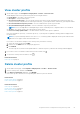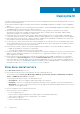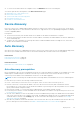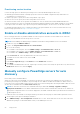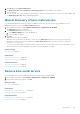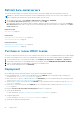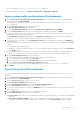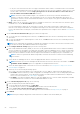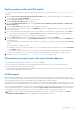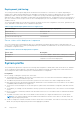Users Guide
● To view more information about the compliance issue, click DETAILS in the lower horizontal pane.
You can also perform the following tasks on the Bare-metal Servers page:
● Manual discovery of bare-metal servers
● Remove bare-metal servers
● System Profile and ISO Profile deployment
● Refresh bare-metal servers
● Purchase or renew iDRAC license
Device discovery
Discovery is the process of adding supported bare-metal server. After a server is discovered, you can use it for system profile
and iso profile deployment. For more information about the list of supported servers, see OpenManage Integration for VMware
vCenter Compatibility Matrix.
Prerequisites:
● The network connectivity from the bare-metal server’s iDRAC to the OMIVV virtual machine is required.
● The hosts with existing OS should not be discovered into OMIVV, instead they should be added to the vCenter. Add them to
a host credential profile.
● To deploy OS on SD card and to use system profile features in 12G and 13G bare-metal PowerEdge servers, ensure that
iDRAC 2.50.50.50 and later is installed.
Auto discovery
Auto discovery is the process of adding bare-metal server. Once a server is discovered, use it for OS and hardware deployment.
Auto discovery is an iDRAC feature that removes the need to manually discover a bare-metal server using OMIVV.
Related tasks
Remove bare-metal servers on page 55
Refresh bare-metal servers on page 56
Related information
Manual discovery of bare-metal servers on page 55
Auto discovery prerequisites
Before attempting to discover the PowerEdge bare-metal servers, ensure that OMIVV is installed. The PowerEdge servers with
iDRAC Express or iDRAC Enterprise can be discovered into a pool of bare-metal servers. Ensure that there is network
connectivity from the iDRAC of the Dell EMC bare-metal server to the OMIVV appliance.
NOTE: The hosts with existing OS should not be discovered using OMIVV, instead add the OS to a host credential profile.
For auto discovery to function, the following conditions must be met:
● Power—ensure that you connect the server to the power outlet. The server does not need to power on.
● Network connectivity—ensure that the iDRAC of the server has network connectivity and communicates with the
provisioning server over port 4433. You can obtain the IP address of provisioning server by using a DHCP server or manually
specify it in the iDRAC configuration utility.
● Extra network settings—To resolve DNS names, enable Get DNS server address in DHCP settings.
● Provisioning service location—ensure that iDRAC knows the IP address or hostname of the provisioning service server. See
Provisioning service location.
● Account access disabled—if there are any iDRAC accounts with administrator privileges, first disable them from the iDRAC
web console. Once auto discovery completes successfully, the administrative iDRAC account is re-enabled with deployment
credentials that are entered on the Settings page. For more information about deployment credentials, see Configure
deployment credentials on page 80.
● Auto discovery enabled—ensure that the iDRAC of the server has auto discovery that is enabled so that the auto discovery
process can begin. For more information, see Enable or disable administrative accounts in iDRAC on page 54.
Deployment
53