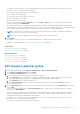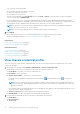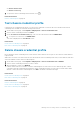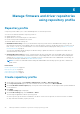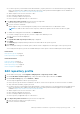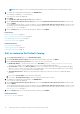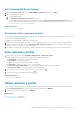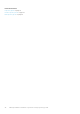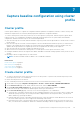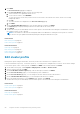Users Guide
5. Click NEXT.
The Associate Cluster (s) page is displayed.
6. On the Associate Cluster (s) page, perform the following tasks:
a. Select an instance of a registered vCenter server.
b. To associate the clusters, click BROWSE.
To select the cluster, ensure that you have at least one host that is associated to the cluster, which is successfully
managed by OMIVV.
c. Click OK.
The selected clusters are displayed on the Associate Cluster(s) page.
d. Click NEXT.
7. On the Schedule Drift Detection page, select the date and time, and then click NEXT.
The Summary page is displayed that provides the information about the cluster profile.
8. Click FINISH.
The drift detection job runs immediately after the cluster profile is saved and later runs during the scheduled time. View the
job completion status on the Jobs page.
NOTE: If the number of nodes that are managed by OMIVV is modified after creating the cluster profile for a cluster,
the collection size gets updated automatically during the subsequent drift detection jobs.
Related tasks
Edit cluster profile on page 50
Delete cluster profile on page 51
Related information
Cluster profile on page 49
Edit cluster profile on page 50
Delete cluster profile on page 51
Initial configuration on page 84
Edit cluster profile
Editing cluster profile changes the baseline, which may result in the recalculation of a compliance level.
If the associated driver repository, or firmware repository, or system profile is changed and if you want to use the latest changes
for the cluster profile, select a cluster profile, click EDIT, click NEXT in the wizard, and then click Finish.
1. On the OMIVV home page, click Compliance & Deployment > Profiles > Cluster Profile.
2. Select a cluster profile and click EDIT.
3. On the Profile Name and Description page, edit the description, and then click NEXT.
4. On the Associate Profile(s) page, you can change the profile combinations.
5. On the Associate Cluster(s) page, you can change the vCenter instance and associated clusters.
6. On the Schedule Drift Detection page, you can change the drift detection schedule.
7. Review the updated information on the Summary page, and then click FINISH.
The drift detection job runs immediately after the cluster profile is saved and later runs during the scheduled time.
Related tasks
Create cluster profile on page 49
Delete cluster profile on page 51
Related information
Cluster profile on page 49
Create cluster profile on page 49
50
Capture baseline configuration using cluster profile