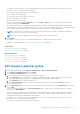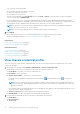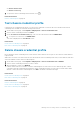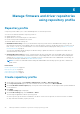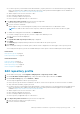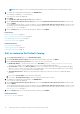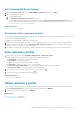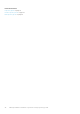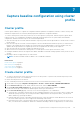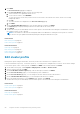Users Guide
NOTE: OMIVV supports only Server Message Block(SMB) version 1.0 and SMB version 2.0 based CIFS shares.
5. To validate the catalog path and credentials, click BEGIN TEST.
This validation is mandatory to continue further.
Test connection results are displayed.
6. Click NEXT.
The Synchronize with repository location page is displayed.
7. On the Synchronize with repository location page, select the Synchronize with repository location check box, and
then click NEXT.
To only update the profile name or review information, clear the Synchronize with repository location check box so that
the catalog remains unchanged in OMIVV. For more information about synchronize with repository location, see Synchronize
with repository location on page 47.
8. On the Summary page, review the profile information, and then click FINISH.
Related tasks
Create repository profile on page 44
Edit or customize Dell Default Catalog on page 46
Edit Validated MX Stack Catalog on page 47
Delete repository profile on page 47
Related information
Repository profile on page 44
Create repository profile on page 44
Delete repository profile on page 47
Edit or customize Dell Default Catalog
1. On the Repository Profile page, select Dell Default Catalog.
2. On the Profile Name and Description page, edit the profile description, and then click NEXT.
3. On the Specify the Repository Location section, select any one of the following:
● Dell Default Online—The repository profile is set to Dell Online (https://downloads.dell.com/catalog/
Catalog.gz). OMIVV uses Dell EMC Online as a source for catalog and update packages.
● Custom Online—OMIVV uses Custom Online (HTTP or HTTPS share) as a source for catalog and update packages.
When you create a custom repository using Server Update Utility (SUU), ensure that the signature file for the catalog
(catalog.xml.gz.sign) is present in the catalog file folder.
● Shared Network Folder—OMIVV uses shared network folder (CIFS or NFS) as a source for catalog and update
packages.
a. If you select Custom Online, enter the catalog online path.
b. If you select Shared Network Folder, enter the catalog file location (NFS or CIFS).
4. To validate the catalog path and credentials, click BEGIN TEST.
Test connection results are displayed.
5. On the Synchronize with repository location page, select the Synchronize with repository location check box, and
then click NEXT.
To only update the profile name or review information, clear the Synchronize with repository location check box so that
the catalog remains unchanged in OMIVV. For more information about synchronize with repository location, see Synchronize
with repository location on page 47.
6. On the Summary page, review the profile information, and then click FINISH.
Related information
Edit repository profile on page 45
46
Manage firmware and driver repositories using repository profile