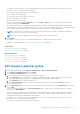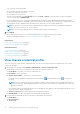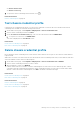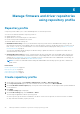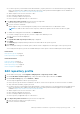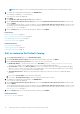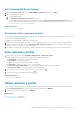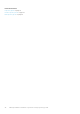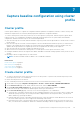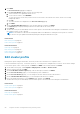Users Guide
For example, you have a profile Test associated with Chassis A. If you create another profile Test 1 and try to associate
Chassis A to Test 1, a warning message is displayed.
Test connection runs automatically for the selected chassis.
Test connection runs automatically:
● For the first time after the chassis is selected
● When you change the credentials
● If the chassis is newly selected
The test result is displayed in the Test Results section as Passed or Failed. To test the chassis connectivity manually,
select the chassis and click BEGIN TEST.
For a PowerEdge MX chassis configured with an MCM group, Dell EMC recommends managing all the lead and member
chassis using the lead chassis. The member chassis test connection operation fails and test result status is indicated as Fail.
The lead chassis IP link is displayed. Click the lead chassis IP link to discover the complete MCM group.
NOTE: If there are no hosts present in the registered vCenters which are associated to the added PowerEdge MX
chassis, the respective chassis test connection fails.
NOTE: Only successfully validated chassis is associated with a chassis credential profile.
5. Click FINISH.
Ensure that you have at least one successfully validated chassis to complete the tasks in the wizard.
To add the PowerEdge MX chassis, see Add PowerEdge MX Chassis on page 107.
Related tasks
Edit chassis credential profile on page 41
Delete chassis credential profile on page 43
Related information
Chassis credential profile on page 40
Edit chassis credential profile on page 41
Delete chassis credential profile on page 43
Test chassis credential profile on page 43
Edit chassis credential profile
1. On the OMIVV home page, click Compliance & Deployment > Chassis Credential Profile.
2. On the Chassis Credential profile page, click EDIT.
3. On the Name and Credentials page, do the following:
a. Edit the profile name and description. The description is optional.
b. In the User name text box, change the user name with administrative rights, which is typically used to log in to the
Chassis Management Controller (CMC) or OpenManage Enterprise-Modular (OME-Modular).
c. In the Password text box, change the password.
d. In the Verify Password text box, enter the same password that you have entered in the Password text box. The
passwords must match.
4. On the Select Chassis page, select or remove the chassis using the check boxes next to the IP/Host Name column, and
then click OK.
The selected chassis is displayed on the Associated Chassis page. To add or remove the chassis from the associated
chassis list, click ADD CHASSIS.
If the selected chassis is already associated with a host credential profile, the following message is displayed: Selecting a
chassis currently associated to another profile will remove the chassis from that Chassis Credential Profile. A chassis
credential profile without associated chassis will be deleted.
For example, you have a profile Test associated with Chassis A. If you create another profile Test 1 and try to associate
Chassis A to Test 1, a warning message is displayed.
Test connection runs automatically for the selected chassis.
Manage chassis using chassis credential profile
41