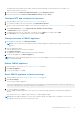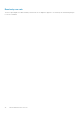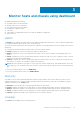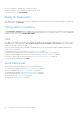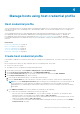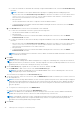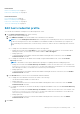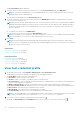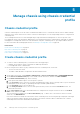Users Guide
● To enter the credentials for an iDRAC that is already configured and enabled for AD, select the Use Active Directory
check box.
NOTE: The iDRAC account requires administrative privileges for updating firmware and deploying an OS.
○ Enter the user name in the Active Directory User Name box. Enter the user name in one of the formats such as
domain\username or username@domain. The user name is limited to 256 characters. See the Microsoft
Active Directory Documentation for user name restrictions.
○ Enter password.
The AD credential can be either same or separate for both the iDRAC and hosts.
○ To download and store the iDRAC certificate and validate it during all the future connections, select the Enable
Certificate Check check box.
d. In the Host Root area, enter the host local credentials or AD credentials.
● To enter the local credentials of ESXi host, perform the following tasks:
○ The default username is root. You cannot edit it.
○ Enter password.
○ To download and store the host certificate and validate it during all future connections, select the Enable
Certificate Check check box.
● To enter the credentials for hosts that are already configured and enabled for AD, select the Use Active Directory
check box.
○ Enter the user name in the Active Directory User Name box. Enter the user name in one of the formats such as
domain\username or username@domain. The user name is limited to 256 characters. See the Microsoft
Active Directory Documentation for user name restrictions.
○ Enter password.
○ To download and store the host certificate and validate it during all future connections, select the Enable
Certificate Check check box.
NOTE:
For hosts running ESXi 6.5 U2 and later versions, OMIVV can obtain the iDRAC information even if incorrect
host credentials are entered.
5. Click Next.
The Select Hosts page is displayed.
NOTE:
If you try to manage all the OMIVV-managed hosts in a single host credential profile, it may take few minutes to
display the Dell inventory notification in vCenter. This delay might be seen when you add large number of hosts to a host
credential profile for the first time. Subsequent inventory runs normally.
6. On the Select Hosts page, expand the tree view and select the hosts, and then click OK.
● Click ADD HOST to add or remove hosts from the Associated Hosts page.
NOTE:
Do not add a PowerEdge MX server with a disabled iDRAC IPv4 to a host credential profile. These servers
are managed using a chassis credential profile.
The selected hosts are displayed on the Associated Hosts page.
7. To test the connection, select one or more hosts, and click BEGIN TEST. Dell EMC recommends you to test the connection
for all configured hosts.
NOTE:
Even after entering valid credentials, the test connection operation may fail for host, and a message is displayed
indicating that invalid credentials are entered. This issue is observed if ESXi is blocking the access. Multiple attempts to
connect the ESXi by using incorrect credentials blocks you from accessing ESXi for 15 minutes. Wait 15 minutes and
retry the operation.
● To stop the test connection process, click ABORT TEST.
You can view the test connection results in the TEST RESULTS section.
NOTE:
If the WBEM service is disabled for any hosts running the ESXi 6.5 or later versions, WBEM is automatically
enabled when you perform the test connection or while running inventory on those hosts.
NOTE: Testing iDRAC connectivity in a host credential profile using an incorrect password locks the iDRAC access to
the appliance until the penalty time configured in iDRAC. Retry with the correct password after the penalty time
specified in the IP filtering and blocking settings in iDRAC.
8. Click Finish.
36
Manage hosts using host credential profile