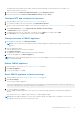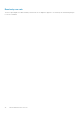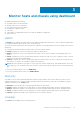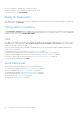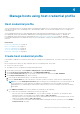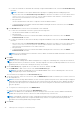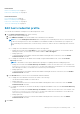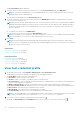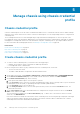Users Guide
The admin password should be at least eight characters and should include one special character, one number, one
uppercase, and one lowercase letter.
4. Enter a new password in Enter new Admin Password, and click Change Password.
5. Retype the new password in Please Confirm Admin Password, and press Enter.
Configure NTP and setting local time zone
1. Open the OMIVV VM console. See Open OMIVV VM console on page 23.
2. To configure the OMIVV time zone information, click Date/Time Properties.
Ensure to enter the NTP details in Admin console. For more information, see Set up Network Time Protocol servers on page
20.
3. On the Date and Time tab, select Synchronize date and time over the network.
The NTP Servers window is displayed.
4. To add another NTP server IP or hostname (if required), click the Add button, and then press TAB.
5. Click Time Zone, select the applicable time zone, and then click OK.
Change hostname of OMIVV appliance
1. On the OMIVV setup utility, click Change Hostname.
NOTE: If any vCenter servers are registered with the OMIVV appliance, unregister and re-register all the vCenter
instances.
2. Enter an updated hostname.
Type the domain name in the format: <hostname>.
3. Click Update Hostname.
The appliance hostname is updated and main menu page is displayed.
4. To reboot the appliance, click Reboot Appliance.
NOTE:
Ensure that you manually update all references to the virtual appliance across its environment such as provisioning
server in iDRAC and DRM.
Reboot OMIVV appliance
1. Open the OMIVV VM console. See Open OMIVV VM console on page 23.
2. Click Reboot Appliance.
3. To reboot the appliance, click Yes.
Reset OMIVV appliance to factory settings
1. Open the OMIVV VM console. See Open OMIVV VM console on page 23.
2. Click Reset Settings.
The following message is displayed:
All the settings in the appliance will be Reset to Factory Defaults and the appliance
will be rebooted. Do you still wish to continue?
3. To reset the appliance, click Yes.
If you click Yes, the OMIVV appliance is reset to the factory default settings and all other settings and existing data is
deleted.
After the factory reset is complete, register vCenters to OMIVV appliance again.
NOTE:
When the OMIVV appliance is reset to factory default settings, any updates that you had done on the network
configuration are preserved. These settings are not reset.
About Administration Console 31