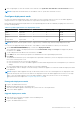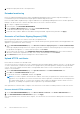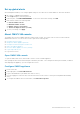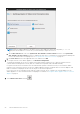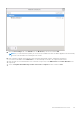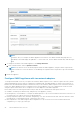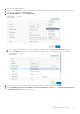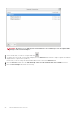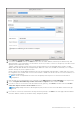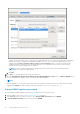Users Guide
1. Shut down the OMIVV appliance.
2. Edit the VM settings using the vSphere Client (HTML-5) and add the additional Network adapter. To edit the VM settings,
right-click VM, and then click Edit Settings.
3. Click ADD NEW DEVICE, select Network Adapter.
a. Select the appropriate network for the network adapter, and then select the Connect At Power On check box.
b. Select the E1000 adapter type from the drop-down menu. OMIVV supports only E1000 type of network adapter.
4. Power on the VM. Log in as an administrator (the default user name is Admin), and then press Enter.
5. On the OpenManage Integration for VMware vCenter Virtual Appliance Setup utility, select Network Configuration.
The Network Connections page displays two NICs.
About Administration Console
27