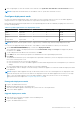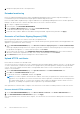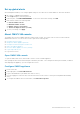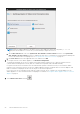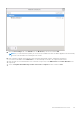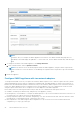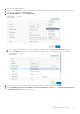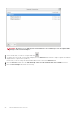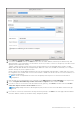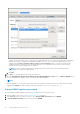Users Guide
4. Change the deployment mode to the required level.
Extended monitoring
Ensure to enable Extended Monitoring to support OpenManage Management Pack for vRealize Operations Manager. It is
recommended to perform extended monitoring through the 'Medium' deployment mode.
Ensure to enable SNMP Trap Monitoring to support SNMP alerts for OpenManage Management Pack for vRealize Operations
Manager. This allows the user to monitor the health status of the server or chassis in real time.
1. Go to https://<ApplianceIP/hostname/>.
2. In the left pane, click APPLIANCE MANAGEMENT.
3. On the Appliance Management page, scroll down to Extended Monitoring.
4. To edit the extended monitoring settings, click Edit.
5. In the edit mode, enable or disable the extended monitoring and SNMP Trap Monitoring, and then click Apply.
Generate a Certificate Signing Request (CSR)
Before registering an OMIVV to a vCenter, ensure that you upload the CSR.
Generating a new CSR prevents certificates that were created with the previously generated CSR from being uploaded to the
appliance. To generate a CSR, do the following:
1. On the APPLIANCE MANAGEMENT page, click Generate Certificate Signing Request in the HTTPS CERTIFICATES
area.
A message is displayed stating that if a new request is generated, certificates created using the previous CSR can no longer
be uploaded to the appliance. To continue with the request, click Continue.
2. If you continue with the request, in the GENERATE CERTIFICATE SIGNING REQUEST dialog box, enter information
about the common name, organization, locality, state, country, and email address. Click Continue.
3. Click Download, and then save the resulting CSR to an accessible location.
Upload HTTPS certificate
Ensure that the certificate uses the PEM format.
You can use the HTTPS certificates for secure communication between OMIVV appliance and host systems. To set up this type
of secure communication, send the CSR certificate to a signing authority, and then upload the resulting CSR using the admin
console. There is also a default certificate that is self-signed and can be used for secure communication—this certificate is
unique to every installation.
1. On the APPLIANCE MANAGEMENT page, click Upload Certificate in the HTTPS CERTIFICATES area.
2. Click OK in the UPLOAD CERTIFICATE dialog box.
3. To upload the certificate, click Browse, and then click Upload.
NOTE:
If you want to upload a customized CSR to OMIVV, ensure that you upload the new certificate before vCenter
registration. If you upload the new custom certificate after vCenter registration, communication errors are displayed on
the vSphere Client (HTML-5). To fix this issue, unregister, and re-register the appliance with the vCenter. For more
information, see Manage un-registration and re-registration topic in Installation Guide.
After upload HTTPs certificate task is complete, close the browser session and access admin portal in a new browser session.
Restore default HTTPS certificate
1. On the APPLIANCE MANAGEMENT page, click Restore Default Certificate in the HTTPS CERTIFICATES area.
2. In the RESTORE DEFAULT CERTIFICATE dialog box, click Apply.
After restore default HTTPs certificate task is complete, close the browser session and access admin portal in a new browser
session.
22
About Administration Console