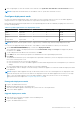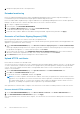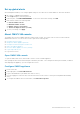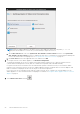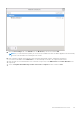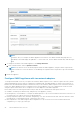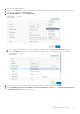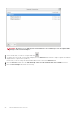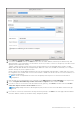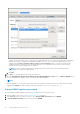Users Guide
3. After configuring NTP, start the terminal console and select the Sychronize date and time over the network check box.
NOTE: It might take around 10 minutes for the OMIVV clocks to synchronize with the NTP server.
Configure deployment mode
For any of the mentioned deployment modes, ensure that you reserve sufficient memory resources to the OMIVV appliance
using reservations. See vSphere documentation for steps about reserving memory resources.
Ensure that the following system requirements for the required deployment modes are fulfilled by assigning these resources to
the VM containing OMIVV:
Table 2. System requirements for deployment modes
Deployment modes Number of hosts Number of CPUs Memory (GB) Minimum Storage
Small Up to 250 2 8 95 GB
Medium Up to 500 4 16 95 GB
Large Up to 1,000 8 32 95 GB
X Large mode Up to 2,000 12 32 95 GB
NOTE: MX chassis firmware update feature is supported only on medium, large, and extra large deployment modes.
You can select an appropriate deployment mode to scale OMIVV to match the number of nodes in your environment.
1. On the APPLIANCE MANAGEMENT page, scroll down to Deployment Mode.
The configuration values of the deployment mode such as Small, Medium, Large, and X Large are displayed. By default,
the mode is set to Small.
2. To edit a deployment mode based on an environment, click Edit.
3. In the Edit mode, ensure that the prerequisites are fulfilled and select the required deployment mode.
4. Click Apply.
The allocated CPU and memory are verified against the required CPU and memory for the set deployment mode, and one of
more of the following events occur:
● If the verification fails, an error message is displayed.
● If the verification is successful, the OMIVV appliance restarts and the deployment mode is changed after you confirm the
change.
● If the required deployment mode is already set, a message is displayed.
5. If the deployment mode is changed, confirm the changes, and then the appliance is restarted to enable the deployment mode
to be updated.
NOTE:
During the OMIVV appliance bootup, the allocated system resources are verified against the set deployment mode.
If the allocated system resources are less than the set deployment mode, the OMIVV appliance does not boot to the login
page. To boot the OMIVV appliance, Close the OMIVV appliance, update the system resources to the existing set
deployment mode, and complete the downgrade deployment mode task.
Downgrade deployment mode
1. Log in to the Administration Console.
2. Change the deployment mode to the required level.
3. Shut down the OMIVV appliance and change the system resources to the required level.
4. Turn on the OMIVV appliance.
Upgrade deployment mode
1. Clear the browser cache before logging in to the Dell admin portal.
2. Turn on the OMIVV appliance.
3. Log in to the Administration Console.
About Administration Console
21