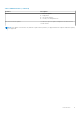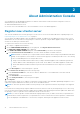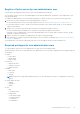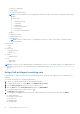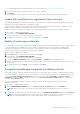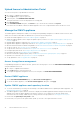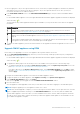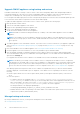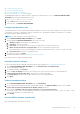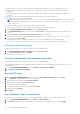Users Guide
● 11G bare-metal servers are not supported. Only the 12G and later generations servers are retained after restore.
● Hardware Profiles and Deployment Templates are not supported. Dell EMC recommends using System Profile for
deployment.
● Deployment tasks that are scheduled on 11G servers and/or using Hardware Profile based Deployment Templates are
canceled.
● All 11G servers are removed from Credential Profiles and consumed licenses are relinquished.
● Repository Profiles will use only 64-bit bundles.
NOTE: If you perform backup and restore from 4.x to 5.x, a warning symbol is displayed against the cluster profile name
because OMIVV does not support 32-bit firmware bundle in 5.x. To use the latest changes for the cluster profile, edit
the cluster profile.
● Firmware Update jobs that are scheduled on 11G servers are canceled.
The restore operation causes the OMIVV appliance to reboot after restoration is complete.
1. On the BACKUP AND RESTORE SETTINGS page, click Restore Now.
2. In the RESTORE NOW dialog box, enter the path for File Location along with the backup .gz file in the CIFS or NFS
format.
3. Enter the Username, Password, and Encryption Password for the backup file.
The encryption password can contain alphanumeric characters and special characters, such as, “!, @, #, $, %, and *”.
4. To save your changes, click Apply.
The appliance is restarted. To verify the installation, see . the Verify installation topic in Installation Guide.
After restore is complete, close the browser and clear the browser cache before logging in to the admin portal.
Reset backup and restore settings
Using reset settings feature, you can reset settings to the unconfigured state.
1. On the BACKUP AND RESTORE SETTINGS page, click Reset Settings.
2. In the Reset Settings dialog box, click Apply.
The appliance is restarted.
Generate and download the troubleshooting bundle
To generate the troubleshooting bundle, ensure that you log in to admin portal.
The troubleshooting bundle contains logging information of OMIVV that can be used to assist in resolving issues or sent to
Technical Support.
1. On the APPLIANCE MANAGEMENT page, click Generate Troubleshooting Bundle.
2. Click Download Troubleshooting Bundle.
Set up HTTP proxy
1. On the APPLIANCE MANAGEMENT page, scroll down to HTTP PROXY SETTINGS, and then click Edit.
2. Select Enabled to enable the use of HTTP proxy settings.
3. Enter the proxy server address in Proxy Server Address.
4. Enter the proxy server port in Proxy Server Port.
5. Select Yes to use proxy credentials.
6. If using proxy credentials, enter the user name in Username.
7. Type password in Password.
8. Click Apply.
Set up Network Time Protocol servers
You can use Network Time Protocol (NTP) to synchronize the OMIVV appliance clocks to that of an NTP server.
1. On the APPLIANCE MANAGEMENT page, click Edit in the NTP Settings area.
2. Select Enabled. Enter the hostname or IP address of a preferred and secondary NTP server and click Apply.
20
About Administration Console