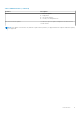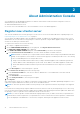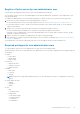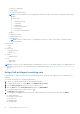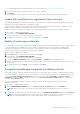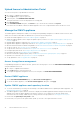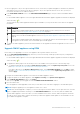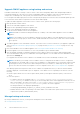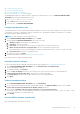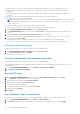Users Guide
For more information about the available OMIVV roles within vCenter, see Security roles and permissions.
7. Edit the role name and enter description for the selected role, if required.
8. Click FINISH.
Log out and log in from the vCenter. The user with necessary privileges can now perform the OMIVV operations.
Update SSL certificates for registered vCenter servers
The OpenManage Integration for VMware vCenter uses the OpenSSL API to create the Certificate Signing Request (CSR) by
using the RSA encryption standard with a 2048–bit key length.
The CSR generated by OMIVV gets a digitally signed certificate from a trusted certification authority. The OMIVV uses the
digital certificate to enable SSL on the web server for secure communication.
If the SSL certificate is changed on a vCenter server, use the following tasks to import the new certificate for OMIVV:
1. Go to https://<ApplianceIP/hostname/>.
2. In the left pane, click VCENTER REGISTRATION.
The registered vCenter servers are displayed in the working pane.
3. To update the certificate for a vCenter server IP or hostname, click Update.
Modify vCenter login credentials
You can modify the vCenter login credentials with administrative privileges or a non-administrator user with necessary privileges.
If a Proactive HA feature is enabled on a cluster, you must not change the user who is associated to it. Modifying the
registration with a different vCenter user breaks the Proactive HA functionality. If the credentials require modification,
unregister the old credentials and register by using the new credentials.
1. Go to https://<ApplianceIP/hostname/>.
2. In the Login dialog box, type the password, and then click Login.
3. In the left pane, click VCENTER REGISTRATION.
The registered vCenter servers are displayed in the working pane.
4. To open the MODIFY USER ACCT window, under Credentials, click Modify for a registered vCenter.
5. If incorrect credentials are entered, a message is displayed. Enter valid vCenter user name, password, and reenter to verify
the password.
6. To change the password, click Apply. To cancel an update, click Cancel.
Unregister OpenManage Integration for VMware vCenter
Ensure that you do not unregister OMIVV from the vCenter server when an inventory, warranty, or deployment job is running.
If you have enabled Proactive HA on clusters, ensure that Proactive HA is disabled on the clusters. For disabling Proactive HA,
access the Proactive HA Failures and Responses screen of a cluster by selecting Configure > Services > vSphere
Availability, and then click Edit. To disable Proactive HA, in the Proactive HA Failures and Responses screen, clear the
check box against Dell Inc provider.
To remove OpenManage Integration for VMware vCenter, unregister OMIVV from the vCenter server by using the
Administration Console.
1. Go to https://<ApplianceIP/hostname/>.
2. On the VCENTER REGISTRATION page, in the vCenter Server IP or Hostname table, click Unregister.
NOTE: Ensure to select the correct vCenter because OMIVV can be associated with more than one vCenter.
3. To confirm the unregistration of the selected vCenter server, in the UNREGISTER VCENTER dialog box, click Unregister.
NOTE:
After unregistering OMIVV, log out and log in from the vSphere Client (HTML-5). If the OMIVV icon is still
visible, then restart the Client services for both vSphere Client (HTML-5) and Web Client (FLEX).
About Administration Console 15