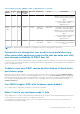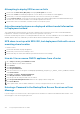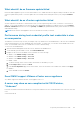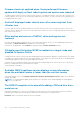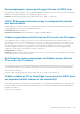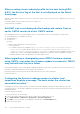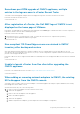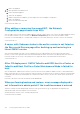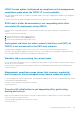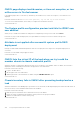Users Guide
g. Reboot the appliance.
2. a. Back up OMIVV from Admin Portal
b. Create an OMIVV appliance.
c. Shut down the appliance
d. Add the required network adapter (s) and complete the network adapters configuration.
e. Reboot the appliance.
f. Restore the latest backed up data.
Version Affected: OMIVV 5.0
After adding or removing the second NIC, the Network
Configuration page shows three NICs
After you add or remove a NIC from the OMIVV appliance using the vSphere client, once you boot the OMIVV appliance and log
in to the OMIVV terminal console, sometimes the Network Configuration page shows inconsistent number of NICs.
Resolution: Use the MAC address to compare and configure the correct NIC and use the – button to remove the extra NICs.
Version Affected: 5.0
A server with Unknown status in the earlier version is not listed on
the Bare-metal Servers page after backing up and restoring to a
latest OMIVV version
After restoring a backup from earlier versions, unsupported servers (11G and earlier) are removed from the bare-metal
inventory. Servers whose generation has not been determined by the earlier version before the backup will also be removed.
Resolution: Rediscover the server. If the missing server is supported, then it is listed in the bare-metal inventory.
Version Affected: 5.0
After OS deployment, OMIVV failed to add ESXi host to vCenter or
failed to add Host Profile or Enter Maintenance Mode is failed for
host
After OS deployment, OMIVV queries vCenter to perform the host actions (Add host, Add Host Profile, or Enter Maintenance
Mode). If the query does not receive a response within two minutes, the specific action on vCenter is timed out, and a message
is displayed in the task history indicating that the communication failure. However, at times, the vCenter query operations are
successful.
Resolution: Take the host IP from the task history and add manually.
When performing backup and restore, error message displayed is
not informative in admin portal if the invalid username is entered
When the username entered during backup and restore has special characters (@, %) appended at the beginning, the
authentication fails with a message that is not informative.
Workaround: Retry with the correct username and password.
Version affected: 4.1 and later.
148
Frequently Asked Questions-FAQ