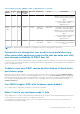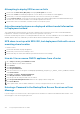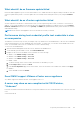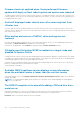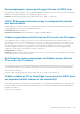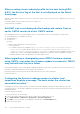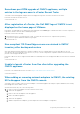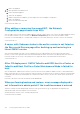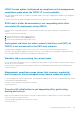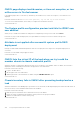Users Guide
Sometimes post RPM upgrade of OMIVV appliance, multiple
entries in the logs are seen in vCenter Recent Tasks
Sometimes, after RPM upgrade, multiple entries are displayed in logs when viewed on vCenter Recent Tasks.
Resolution: Restart the vCenter services.
Version Affected: 4.3
After registration of vCenter, the Dell EMC logo of OMIVV is not
displayed on the home page of VMware
Description: The Dell EMC logo of OMIVV may not be displayed on the Home page of VMware because soon after completion of
registration, VMware vCenter will be validating the plugin.
Resolution: Perform the following:
1. Refresh the browser, or clear the browser cache, or restart the client services for vSphere Client (HTML-5).
2. Log out from vSphere WebClient and then log in again.
Version Affected: 5.0
Non-compliant 11G PowerEdge servers are retained in OMIVV
inventory after backup and restore
After performing the backup and restore operation in OMIVV, the non-compliant and non-inventoried 11G hosts are still
associated to the Host Credential Profile. However, if you try to fix the configuration compliance and run a fresh inventory, the
job fails on the unsupported 11G servers.
Resolution: 11G servers are not supported with OMIVV 5.0. Manually remove the unsupported 11G hosts from the host credential
profile.
Version Affected: 5.0
Unable to launch vCenter from flex client after upgrading the
OMIVV appliance
Resolution: See VMware KB article for resolution: https://kb.vmware.com/s/article/54751.
Version affected: 5.0
When adding or removing network adapters to OMIVV, the existing
NICs disappear from the OMIVV console
Sometimes, when you add or remove a network adapter to the OMIVV appliance by using the vSphere WebClient, the existing
NICs disappear from the OMIVV console.
Workaround: Perform any one of the following tasks:
1. a. Remove all the work adapters from the terminal console utility.
b. Shut down the appliance
c. Remove the network adapters from the appliance.
d. Reboot the OMIVV appliance.
e. Shut down the appliance
f. Add the required network adapter (s) and complete the network adapters configuration.
Frequently Asked Questions-FAQ
147