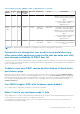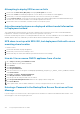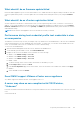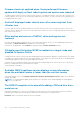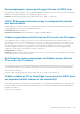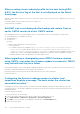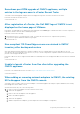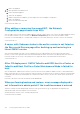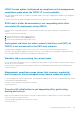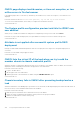Users Guide
When creating a host credential profile for the host having ESXi
6.5U1, the Service Tag of the host is not displayed on the Select
Hosts page
When the OMIVV queries vCenter for the Service Tag of ESXi, vCenter cannot return the Service Tag because the Service Tag
value is null.
Resolution: Update the ESXi version to ESXi 6.5U2 or ESXi 6.7 U1.
Version Affected: 4.3 and later
Dell EMC icon is not displayed after backup and restore from an
earlier OMIVV version to a later OMIVV version
After backup and restore from an earlier OMIVV version to a later OMIVV version, the following issues are observed:
● The Dell EMC logo is not displayed at vCenter.
● The 2000000 error
● The 3001 error
Resolution:
○ Restart vSphere Web Client on the vCenter server.
○ If the issue persists:
■ For VMware vCenter Server Appliance, go to /etc/vmware/vsphere-client/vc-packages/vsphere-
client-serenity and for Windows vCenter, go to C:\ProgramData\VMware\vCenterServer\cfg
\vsphere-client\vc-packages\vsphere-client-serenity folder in the vCenter appliance and see if the
old data exists, such as: com.dell.plugin.OpenManage_Integration_for_VMware_vCenter_WebClient-X.0.0.XXX.
■ Manually delete the folder corresponding to the earlier OMIVV version.
When upgrading or downgrading some iDRAC firmware versions
using OMIVV, even when the firmware update is successful, OMIVV
may indicate that the job is failed.
During firmware update, when you downgrade or upgrade the iDRAC versions such as 3.20.20.20, 3.21.21.21, and 3.21.21.22, the
job status is indicated as failed even when the job was successfully run.
Resolution: Refresh the inventory after the job failure and rerun the job for other components.
Version Affected: 4.3
Configuring the System Lockdown mode at a cluster level
sometimes displays a message "No hosts under the cluster has
successful inventory"
Configuring the System Lockdown mode at a cluster level sometimes displays a message "No hosts under the cluster has
successful inventory." This message is displayed even when the cluster has successfully inventoried the 14G hosts that are
managed by OMIVV.
Resolution: Reboot the vCenter.
To reboot the vCenter, do the following:
1. Log in to the vSphere Web Client with a vCenter Single Sign-on Administrator account.
2. Go to Administration > Deployment > Deployment > System Configuration.
3. Click Nodes, select the vCenter Server Appliance node, and click the Related Objects tab.
4. Reboot the vCenter node.
146
Frequently Asked Questions-FAQ