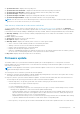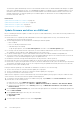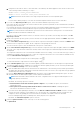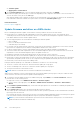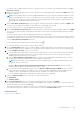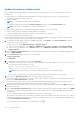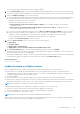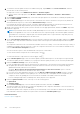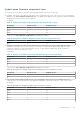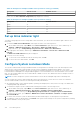Users Guide
Table 23. Example for multiple available version present in catalog (continued)
Component Current version Available version
HDD3 V2 V4
In this case, the Select Firmware Components page displays the following:
Table 24. Example for multiple available version present in catalog
Component Current version Available version
HDD1 V1 V3
HDD2 V2 V3
HDD1 V1 V4
HDD2 V2 V4
Set up blink indicator light
To help in locating a physical server in a large data center environment, you can set the front indicator light to blink for a set
time period.
1. To launch the Blink Server LED Indicator wizard, perform either of the following actions:
a. On the OMIVV home page, expand Menu, select Hosts and Clusters, right-click a host or cluster, and then go to
Summary > OMIVV Host Information > Host Actions > Blink Server LED Indicator.
b. Right-click a host, go to All OpenManage Integration Actions > Blink Server LED Indicator.
2. In the right pane, click Summary, and then go to OMIVV Host Information > Hosts Action > Blink Server LED
Indicator.
The Blink Server LED Indicator dialog box is displayed.
3. Select any one of the following:
a. To turn on the server LED indicator and set the time period, click On.
b. To turn off the server LED indicator, click Off.
Configure System Lockdown Mode
The System Lockdown Mode setting is available in iDRAC for 14th generation PowerEdge servers with an Enterprise license.
When you turn on the System Lockdown Mode, lock the system configuration including firmware updates. The System
Lockdown Mode setting is intended to protect the system from unintentional changes. You can turn on or turn off the System
Lockdown Mode for managed hosts using the OMIVV appliance or from the iDRAC console. From the OMIVV version 4.1 and
later, you can configure and monitor the Lockdown Mode of iDRAC in servers. Also, iDRAC must have an enterprise license to
enable Lockdown Mode.
NOTE: You cannot change the System Lockdown Mode for hosts that are managed using chassis credential profile.
You can configure the System Lockdown Mode by locking or unlocking a host or cluster at host or cluster level. When the
System Lockdown Mode is turned on, the following functionality has limitations:
● All configuration tasks, such as firmware update, operating system deployment, clear system event logs, reset iDRAC, and
configuring iDRAC trap destination.
1. To launch the Configure System Lockdown Mode wizard, perform either of the following actions:
a. On the OMIVV home page, expand Menu, select Hosts and Clusters, right-click a host or cluster, and then go to
Summary > OMIVV Host Information > Host Actions > Configure System Lockdown Mode.
b. Right-click a host or cluster, go to All OpenManage Integration Actions > Configure System Lockdown Mode.
c. Select a host or cluster, got to Monitor > OMIVV Host or Cluster Information > Firmware > Configure System
Lockdown Mode.
2. For cluster level, enter the System Lockdown Mode job name and description. The description is an optional field.
3. To enable the System Lockdown Mode, click Turn On. This option restricts changes to the System configurations (including
firmware and BIOS version) in the system.
130
Host Management