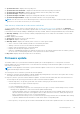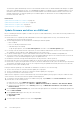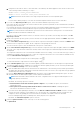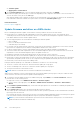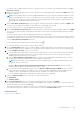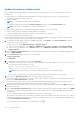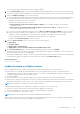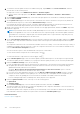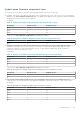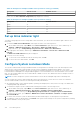Users Guide
To clear all the firmware components across all the pages, click .
8. On the Schedule Updates page, enter the firmware update job name and description. The description is an optional field.
The firmware update job name is mandatory. If you purge the firmware update job name, you can reuse the job name again.
9. Under the Additional Settings section, do the following:
a. Enter the Maintenance Mode timeout value between 60–1440 minutes. If the wait time goes beyond the specified time,
the update jobs fail and enter maintenance task will be canceled or timed out. However, the components may get
updated automatically when the host is restarted.
By default, the following options are selected:
● Exit maintenance mode after firmware update completes—If you disable this option, host remains in
maintenance mode.
● Move powered-off and suspended virtual machines to other hosts in cluster—Disabling this option
disconnects VM until the host device is online.
b. If you have issues while updating the firmware, select the Delete Job Queue and Reset iDRAC check box. This may
result in successful completion of the update process. This increases the overall update time that is required for job
completion, cancels any pending jobs or activities that are scheduled on the iDRAC, and resets the iDRAC.
For hosts managed using chassis credential profile, delete job queue is not supported.
By default, the Check Prerequisites option is selected.
10. Under the Update Schedule section, select any one of the following options:
● Update Now
● Schedule Update
● Apply Updates on Next Reboot
● Apply Updates, and Force Reboot without enetring Maintenance mode
11. On the Review Summary page, review the firmware update information, and then click FINISH.
The firmware update jobs can take up to several hours depending on the components and number of servers selected. You
can view the status of the jobs on the Jobs page.
After firmware update task is complete, the inventory runs automatically on the selected hosts and hosts exit automatically
from maintenance mode that is based on an option that is selected in the Schedule Updates page.
Related information
Firmware update on page 121
Update firmware on vSphere cluster
Before scheduling the firmware update, ensure that the following conditions are met in the environment:
● Ensure that host is compliant (CSIOR enabled and host must have supported ESXi version), associated with a host
credential profile, and successfully inventoried. If the host is not listed, run the management compliance wizard for hosts
from OMIVV and then use the firmware update wizard.
● The DRS is enabled.
● Ensure that there are no active firmware update jobs for any hosts under the cluster that you are updating.
● Ensure that you specify the required time out value for the "Enter maintenance mode" job. If the wait time goes beyond the
specified time, the update job fails. However, the components may get updated automatically when the host is rebooted.
NOTE: Driver update is not supported on vSphere cluster and host.
During the firmware update process, Dell EMC recommends not to delete or move the following:
● The hosts of a cluster from vCenter for which the firmware update job is in progress.
● The host credential profile of the host for which the firmware update job is in progress.
● The repositories that are located in CIFS or NFS
NOTE: VMware recommends clusters to be built with identical server hardware.
OMIVV checks compliance of the host and whether any other firmware update job is in progress in any host within the same
cluster. After the verification, the Firmware Update wizard is displayed.
Host Management
127