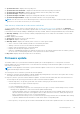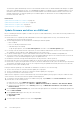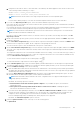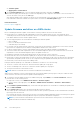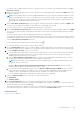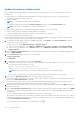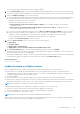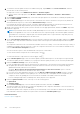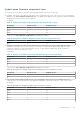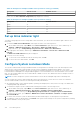Users Guide
● Schedule Update
● Apply Updates on Next Reboot
12. On the Review Summary page, review the firmware update information, and then click FINISH.
The firmware update jobs can take up to several hours depending on the components and number of servers selected. You
can view the status of the jobs on the Jobs page.
After firmware update task is complete, the inventory runs automatically on the selected hosts and hosts exit automatically
from maintenance mode that is based on an option that is selected in the Schedule Updates page.
Related information
Firmware update on page 121
Update firmware and driver on vSAN cluster
Before scheduling the firmware update, ensure that the following conditions are met in the environment:
● Ensure that host is compliant (CSIOR enabled and host must have supported ESXi version), associated with a host
credential profile, and successfully inventoried. If the host is not listed, run the management compliance wizard for hosts
from OMIVV and then use the firmware update wizard.
● The following prerequisites are checked before scheduling the firmware update:
○ DRS is enabled.
○ Host is not already in maintenance mode.
○ vSAN data objects are healthy.
● For storage controller, HDD, and SSD components, ensure that the selected drivers and firmware versions in the selected
repositories are compliant as per the VMware vSAN guidelines based on the vSAN version.
● For drivers, OMIVV supports only the offline bundles that are listed in the VMware Hardware Compatibility List.
● The cluster satisfies the vSAN requirements for the selected data migration option. If the vSAN cluster does not meet the
requirements for the selected data migration option, the update will time out.
● Dell EMC recommends selecting the baselined (Cluster Profile) Firmware or Driver repository.
● Ensure that there are no active firmware update jobs for any hosts under the cluster that you are updating.
● Ensure that you specify the required time out value for the "Enter maintenance mode" job. If the wait time goes beyond the
specified time, the update job fails. However, the components may get updated automatically when the host is rebooted.
● Ensure that you rerun the inventory after enabling vSAN.
During the firmware update process, Dell EMC recommends not to delete or move the following:
● The hosts of a cluster from vCenter for which the firmware update job is in progress.
● The host credential profile of the host for which the firmware update job is in progress.
● The repositories that are located in CIFS or NFS.
NOTE: VMware recommends clusters to be built with identical server hardware.
OMIVV checks compliance of the host and whether any other firmware update job is in progress in any host within the same
cluster. After the verification, the Firmware Update wizard is displayed.
1. To launch the firmware update wizard, on the OMIVV home page, expand Menu, select Hosts and Clusters, and then
perform either of the following actions:
● Right-click a cluster, select OMIVV Cluster Actions > Firmware Update.
● Select a cluster, in the right pane, select Monitor > OMIVV Cluster Information > Firmware > Run Firmware
Wizard.
2. On the Firmware Update Checklist page, ensure that all the prerequisites are verified before scheduling the update, and
then click GET STARTED.
3. On the Update Source page, select the firmware and driver repository profiles.
If the cluster profile is associated to the cluster in which the host is present, by default, the associated firmware, and driver
repository profiles are selected.
If you change the firmware or driver repository profiles, a message is displayed indicating that the selected repository profile
is not associated to baseline and using a different repository may affect the baseline comparison.
NOTE:
If you have both driver and firmware repositories are associated with the cluster profile, it is recommenced to
update both driver and firmware simultaneously.
124 Host Management